Wednesday, December 14, 2016
How to Install Firmware in Corby 2
How to Install Firmware in Corby 2
In this section, you are going to know how to install Firmware in Corby 2. Before we proceed, let us know first the definition of firmware and its possible outcomes.
What is firmware ? Firmware is a permanent software programmed into a read-only memory . ( According to Google )
Many of you are thinking that once we install a new firmware ( Android, for example ) the Operating system will be changed to Android. NO! Thats totally wrong, as what i had observed,most of the time, it is just the homescreen or other limited feauters that will be changed similar to ANDROID.You cant have Android games, because they are totally different.
Now before we begin, let us know first what are the things needed
* ( Software ) Multiloader v5.65 :
Dowload here http://adf.ly/iG8il
( If link wont work, try searching on Google )
* ( Software ) Firmware
( Download any from the blog )
* ( Software ) Samsung USB Driver ( Recommended )
Download here: http://adf.ly/QhzLw
* Samsung USB Cable / Cord for Corby 2
* Samsung Corby 2
( You must have all the things needed above )
Step by step guide:
1. Install Samsung USB Driver.
2. Turn off your phone and set in into DOWNLOAD MODE.
( Get your memory card and Sim card )
How to set your phone into DOWNLOAD MODE?
( Press & Hold volume down+Lock Screen+ Call button )
3. Plug your phone on your computer using Samsung USB Cable / Cord.
( NOTE: Memory Card wont work , you need to use this method )
Check if your device has been successfully installed.
For Windows 7 users:
Start->run->type "device manager"
Under Network, check if your device is there.
If its not there, install Samsung USB Driver.
For Windows XP users:
Start->control panel->Performance and maintenance->System->Hardware->device manager.
Under network,check if your device is there.
If its not there,install Samsung USB Driver.
4. Open Multiloader and click rsrc1 ( NOTE: It depends on
the firmware if what type. You must see the format of the firmware that you have downloaded if it is an Rsrc1, Rsrc2 or etc. )
Now inject the firmware that you have downloaded.
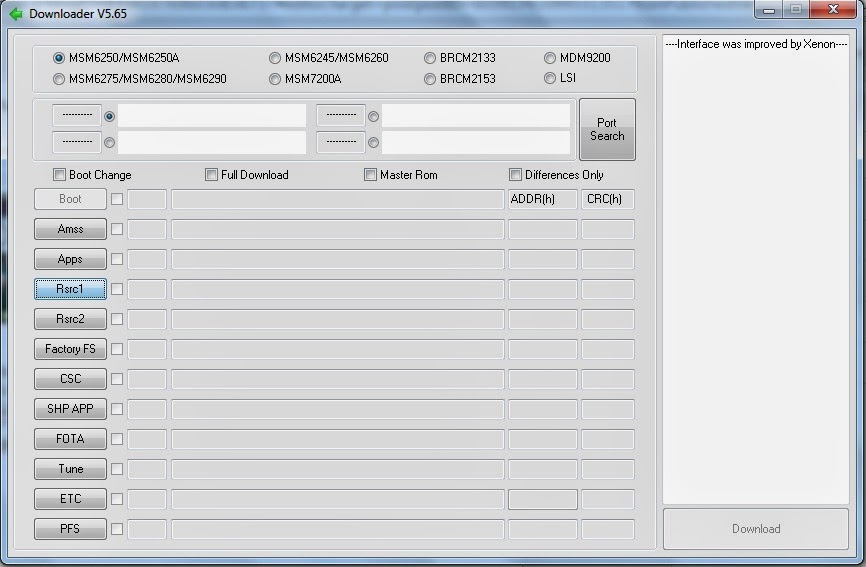
5. Now click PORT SEARCH and then DOWNLOAD.
Wait until your phone will reboot. Now your done.
( if you are not able to click the download button, then go back to step 4 )
If you have questions / clarifications, please leave a comment.
Available link for download