Sunday, December 18, 2016
How to Flash Stock Rom using Smart Phone Flash Tool Complete Guide Spflashfiles com
How to Flash Stock Rom using Smart Phone Flash Tool Complete Guide Spflashfiles com
Here is complete guide to Flash stock rom or any custom rom using Smart Phone flash tool on computer.
Note: Your samrtphone should have at least 50% bettery to perfom flashing process.
To flash stock rom using smartphone flash tool just follow these simple steps...
1. Power off your Android Phone and remove bettery.
2.Download the Stock rom or custom rom that you want to flash on android smartphone and extract it on your computer.
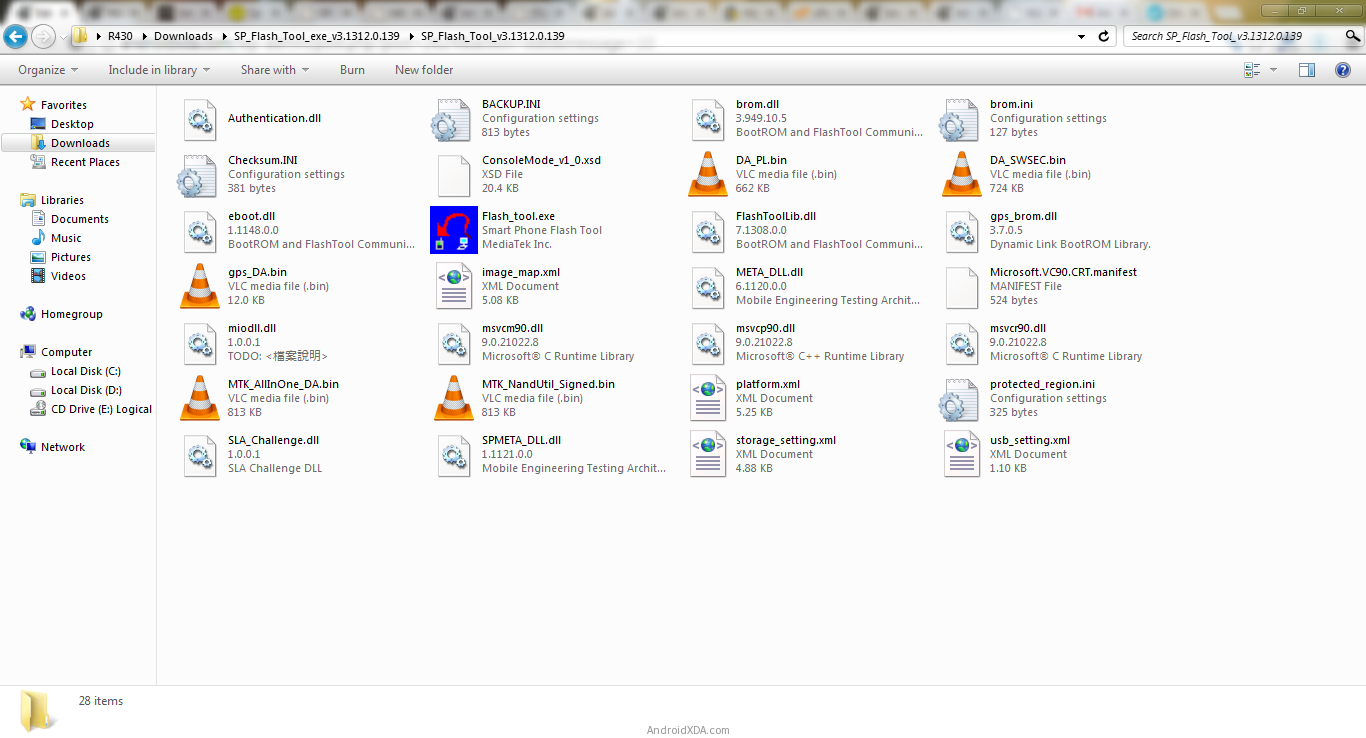
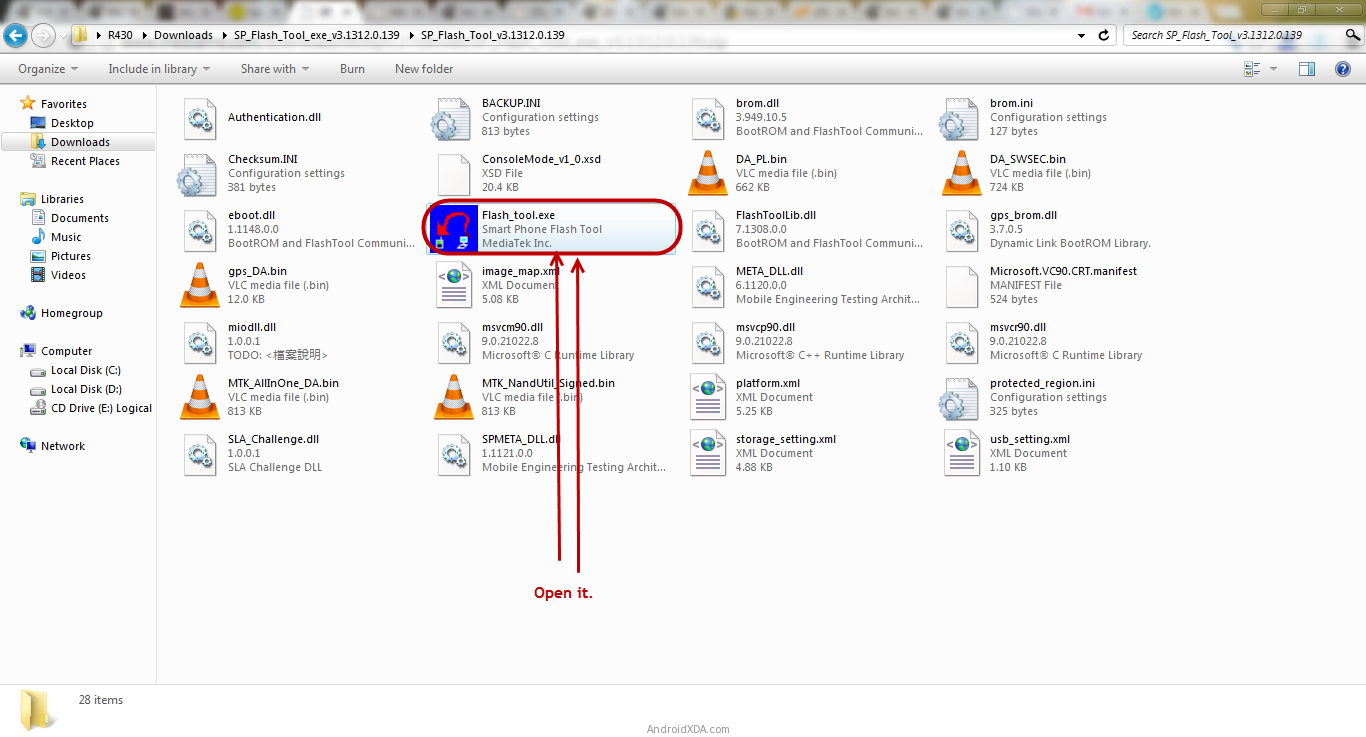

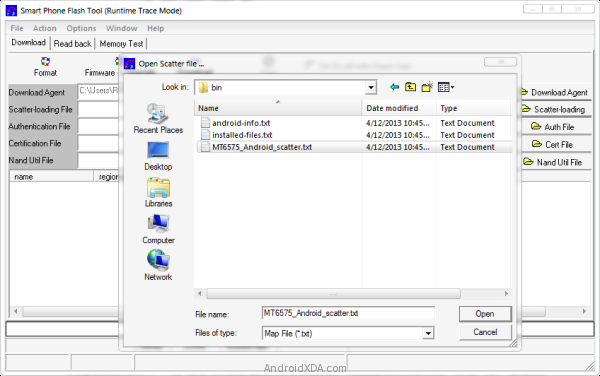
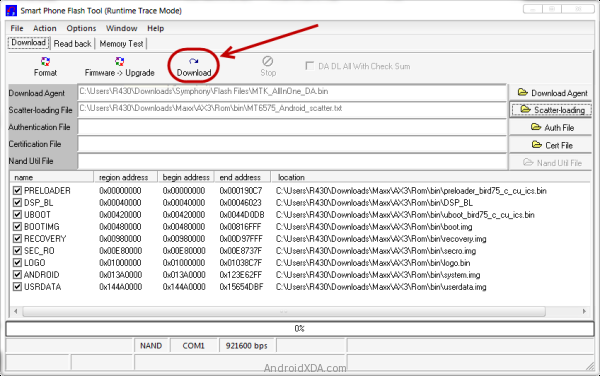
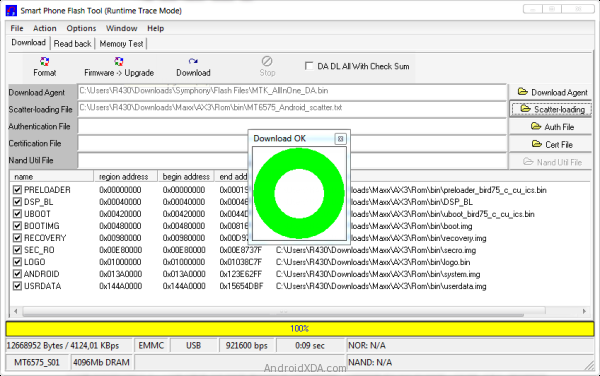
Note: Your samrtphone should have at least 50% bettery to perfom flashing process.
To flash stock rom using smartphone flash tool just follow these simple steps...
1. Power off your Android Phone and remove bettery.
 |
| Power off |
3.Download Smartphone flash tool on your computer. after installation you will see following files on screen.
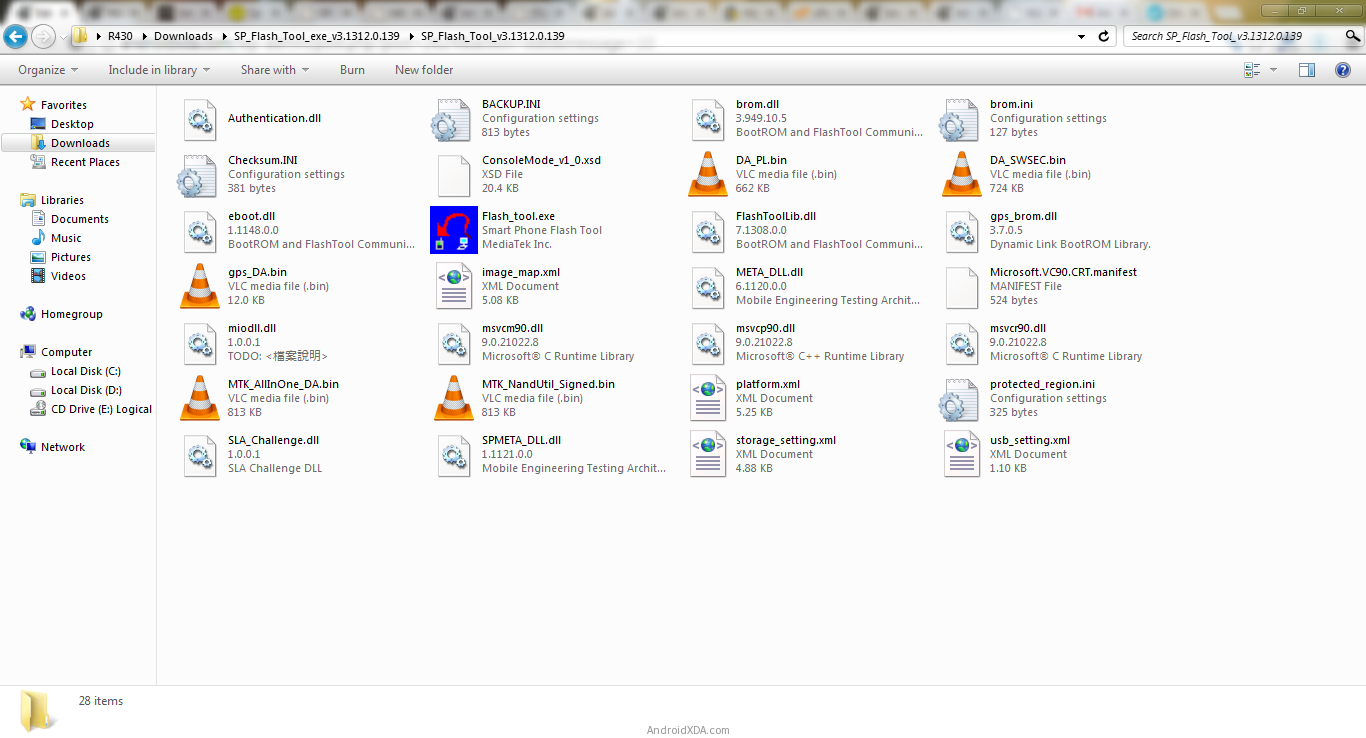
4.Now run the flash tool.
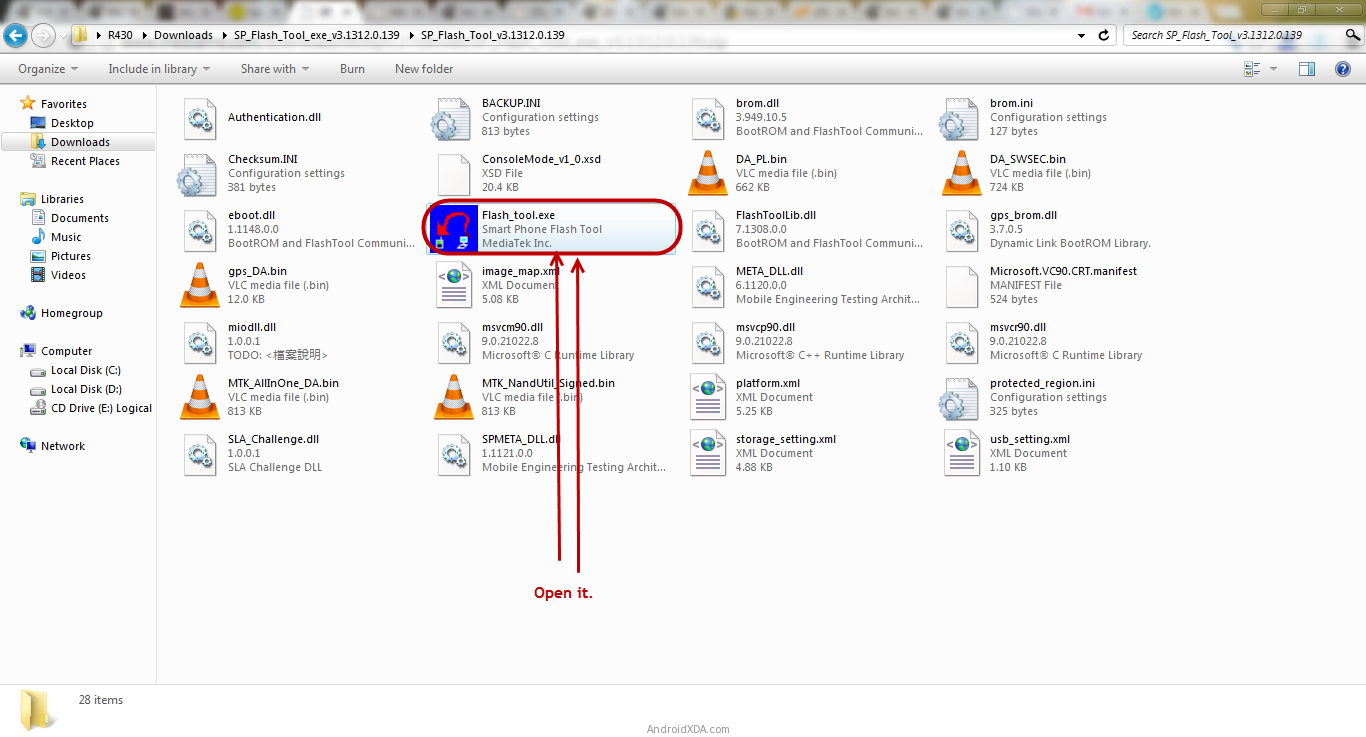
5.once Smart phone flash tool opens click on scatter loading button.

6.Now open the scatter file(you will find this file in the Stock Rom or any Custom Rom).
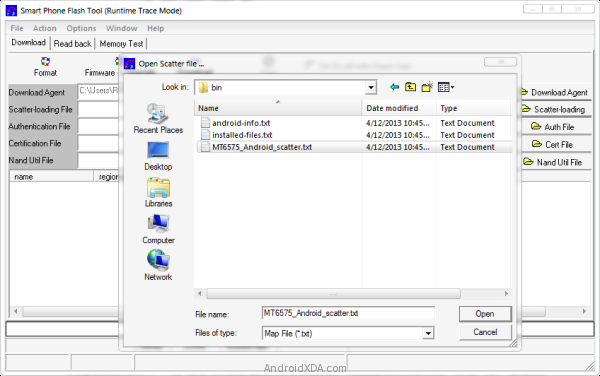
7.Now click on download button to start flashing process.
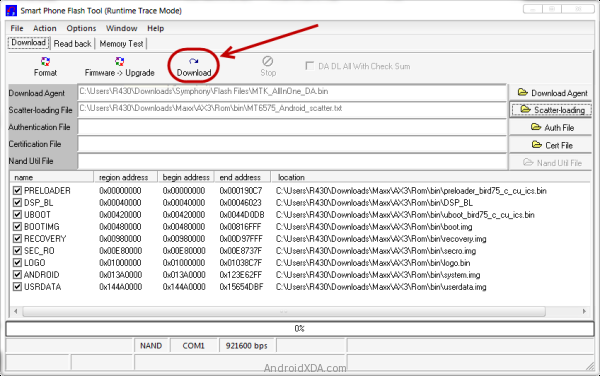
8. Now, Connect your Smartphone to the Computer using USB Cable (without battery). After connecting the device to the computer Press Volume Down or Volume Up key, so that your computer easily detect your smartphone
9.once flashing will complete a green circle will appear.
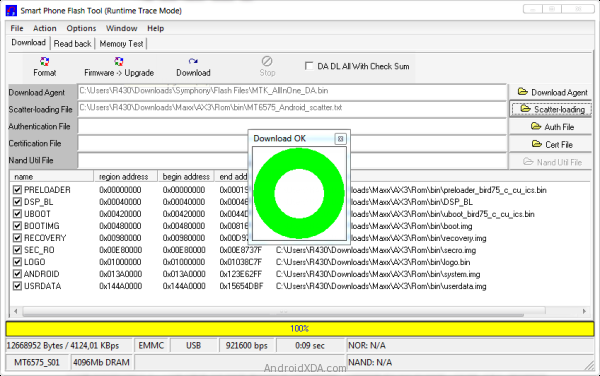
10.Now close the smartphone flash tool and disconect you android from computer....
Now your android is successfully running on stock rom you have downloaded.
Note: the above method only work with stock rom or custom rom which comes with the scatter file in it.
Available link for download