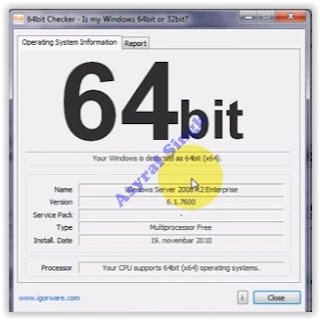Sunday, December 18, 2016
Guide How to Flash Microsoft Lumia Devices To Upgrade or Fix Bootloop
Guide How to Flash Microsoft Lumia Devices To Upgrade or Fix Bootloop
[Guide] How to Flash Microsoft Lumia Devices To Upgrade or Fix Bootloop.
Flash Microsoft Lumia Devices. This guide will show you How to Flash Microsoft Lumia Devices To Upgrade or Fix Bootloop. You can follow this guide by read all instructions carefully, and we can not be responsible if a software damage occurs from the Microsoft Lumia device or the Nokia Lumia device by the utilization of my guide. Thanks for DilanChd from xda for this usefull tutorial.
What you need to start this guide ?
- A computer or laptop run on Microsoft Windows Operating System. You can run Windows 7 / Windows 8 / Windows 8.1 / Windows 10.
- Original USB cable to connect your Microsoft Lumia device to the computer or laptop.
- Always backup all data and file stored on your Microsoft Lumia device (recommended).
- A Microsoft Lumia device incorporating Microsoft Windows Phone 8, Microsoft Windows Phone 8.1 or Microsoft Windows 10 Mobile as operating system.
- At least 10 GB free space on computer disk.
- Download Windows device recovery tool software, this tool is called WindowsDeviceRecoveryTool3.3.31.exe.
How to install Windows Device Recovery Tool.
- Once WindowsDeviceRecoveryTool3.3.31.exe successfully downloaded, now you can excecute this file,
- Then you will see a new window appear on your screen.
- Now, From this window, click on the Install button.
installing device recovery tool - flash lumia - Then you will see User Account Control windows appears on computer screen. you can click Yes, and this window will closed
installing device recovery tool - flash lumia - Then the process will return to the installation of Windows Device Recovery Tool.
- Just wait for second for this installation process until finish. This process will download all necessery program for your
installing device recovery tool - flash lumia - Then click Next.
- Thick on I accept the terms in Liccense Agreement and click Next.
- Then click Install
- If youve finished the installation process, you should see this windows appear.
installing device recovery tool - flash lumia - Once this step being finished, now you can go to the next step.
Download 64 Bit Checker & Determine the OS Architecture.
- You can download 64Bit Checker Here.
- This tool used to check which OS architecture used by your computer or laptop
- Now, Execute the 64bitChecker1.5.0.exe file.
- Now, you will see the 64bit checker window appear on screen.
64 bit checker - From this window, we know what is the OS architecture we use. and this information will be useful later for the Installation package part.
Download Lumia Firmware.
- To download Microsoft Lumia Firmware you can go to this website.
- For further instruction how to download Lumia Firmware, you can visit this link.
How To Install Package ?.
- To install the package on Microsoft Lumia, you must connect your Microsoft Lumia device to the computer.
- Then open command prompt in administrator mode.
- Now, copy and paste this command below.
- For 32Bit Windows OS Architecture.
- cd "%ProgramFiles%Microsoft Care SuiteWindows Device Recovery Tool"
- For 64Bit Windows OS Architecture.
- cd "%ProgramFiles(x86)%Microsoft Care SuiteWindows Device Recovery Tool"
- Then, Copy and modify the
- thor2 -mode vpl -vplfile "%HomePath%DesktopPackagex.vpl" command, where x is the name of the VPL file previously downloaded.
- Once the modify is done, now copy and paste your modify command to the command prompt.
- Then press Enter button on computer keyboard.
- Now, the installation package is started, just wait until finished.
- Then, Copy and paste the thor2 -mode rnd -bootnormalmode command to the command prompt to reboot your Microsoft Lumia device normaly.
- Done,
Available link for download