Saturday, November 12, 2016
How to Print Full Web Page As JPEG File In Chrome
How to Print Full Web Page As JPEG File In Chrome
Many web pages are important for you and you want to get a printout of full web page, because many times when you take a printout of the full web page. You get a small printout only. Important text and pictures are missing. If you able to make a JPEG file of the web page, then you can easily move that in your tablet and smartphone for any purpose.
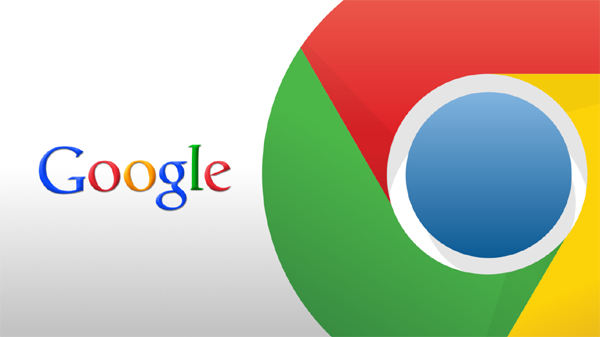
If you have Google chrome web browser and you are trying to save a full web page as a JPEG image, then follow the step given below.
Read Also : Why Google chrome crashed Many Times [Solution]
Step #1
First of all download and install Universal Document Converters on your PC.
Step #2
Go to Start Menu of your PC and click on "Devices and Printers".
Step #3
Now click on Universal Document Converter and click Printing Perferance.
Step #4
Now go to file format and select JPEG image, then click "OK".
Read Also : How to Zoom in and Out in Google Chrome Browser
Step #5
After select JPEG image open a web page in Google chrome and click on "Print".
Step #6
Check background colors and images and then click print to save web pages JPEG.
After select JPEG image open a web page in Google chrome and click on "Print".
Step #6
Check background colors and images and then click print to save web pages JPEG.
Available link for download