Monday, November 7, 2016
How to Play Youtube videos with VLC Media Player
How to Play Youtube videos with VLC Media Player

VLC Media Player is one of the most popular and free media player that supports all audio & video formats. It also works on Windows, Mac, Linux, iOS & even android version is also available now.
It has several exciting features, but today I will show how to watch youtube videos using VLC media player.It has following benefits :
1.Watching videos without advertisements.
2.No web browser or Adobe Flash Player would be required to play youtube videos.
3.You will be able to capture a screenshot image of any frame or scene in the YouTube video using advanced settings of VLC.
4.You will be able to change the Playback speed of the YouTube video and make it run slower or faster than the normal speed.
5.You can also use VLC to watch YouTube videos with slow internet connection.
Follow the steps below to watch videos using VLC media player ->
Step 1
Open VLC media player.Then navigate to media tab. Then go to " Open Network Stream " .
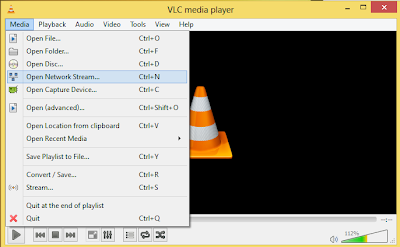
Step 2
Now paste the URL of the video that you want to play.
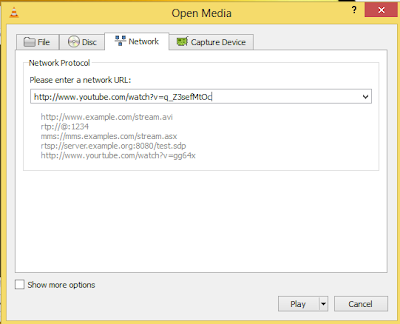
Step 3
Finally click on play button & start watching youtube videos in VLC media player..:)
REGARDS
Shankha Jana
Available link for download