Showing posts with label chrome. Show all posts
Showing posts with label chrome. Show all posts
Wednesday, April 12, 2017
How To Get Chrome To Support Installing GNOME Shell Extensions From The GNOME Extensions Repository
How To Get Chrome To Support Installing GNOME Shell Extensions From The GNOME Extensions Repository
[Quick tip for GNOME Shell users] By default, users are able to install GNOME Shell extensions from extensions.gnome.org only by using Firefox or Epiphany (Web) browsers.
Until GNOME Software will be able to install and update GNOME Shell extensions, Google Chrome / Chromium users are a bit left out, at least as far as the default experience goes.
However, there is an easy way of installing GNOME Shell extensions using Chrome: with the help of a Chrome extension and a native connector that provides integration with GNOME Shell and its extensions repository, extensions.gnome.org.
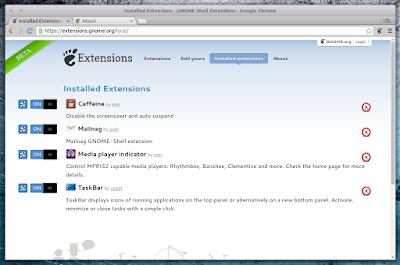 |
| extensions.gnome.org integration for Google Chrome |
For Ubuntu, this Chrome integration for GNOME Shell is available in a PPA, as a package called "chrome-gnome-shell", which includes the native GS-Chrome connector. The browser extension should be installed automatically upon installing this package and running Google Chrome / Chromium.
In my test, using the "chrome-gnome-shell" package brought support for installing extensions from extensions.gnome.org (and accessing their preferences), not only to Google Chrome and Chromium, but also to Vivaldi browser. Unfortunately, I it doesnt seem to work with Opera.
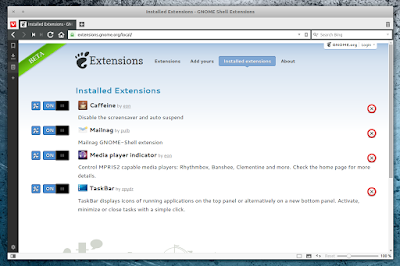 |
| extensions.gnome.org Chrome integration also works with Vivaldi |
The "GNOME Shell integration for Chrome" Ubuntu PPA is only available for Ubuntu 14.04. Add the PPA and install it using the following commands:
sudo add-apt-repository ppa:ne0sight/chrome-gnome-shell
sudo apt-get update
sudo apt-get install chrome-gnome-shellFor Ubuntu (GNOME) versions newer than 14.04, you can download the deb from HERE and install it manually. I tested it under Ubuntu GNOME 16.04 (with GNOME Shell 3.18) and I didnt encounter any issues. The package might also work in Debian, but I didnt test it.
Once installed, restart Chromium / Google Chrome and you should be able to install extensions from https://extensions.gnome.org (just like with Firefox and Epiphany, you need to use GNOME Shell to be able to install extensions).
For other Linux distributions, check out the GNOME Shell integration for Chrome wiki installation page.
Originally published at WebUpd8: Daily Ubuntu / Linux news and application reviews.
Available link for download
Labels:
chrome,
extensions,
from,
get,
gnome,
how,
installing,
repository,
shell,
support,
the,
to
Monday, January 9, 2017
Google Chrome 2013 V 27 0 1 Full Version
Google Chrome 2013 V 27 0 1 Full Version

Internet Explores dalam jumlah penggunanya, sebagai browser nomer satu paling banyak digunakan di dunia.
Peramban internet Chrome memang adalah mimpi buruk bagi Internet Explorer dan Mozilla Firefox saat pertama kali datang di pasar web broeser sejak diluncurkan pertama kalinya dalam versi beta. Chrome langsung maju dan mendesak pasar, alasannya sangat sederhana kenapa bisa begitu, karena sebelumnya sebuah komunitas dan browser opensource Chromium memang sudah berkembang, dan memiliki komunitas yang cukup besar.
Menurut StatCounter, Chrome mendapatkan market sharing sebesar 32.71% pada hari minggu kemarin, pada hari yang sama IE dilaporkan berada pada kisaran 32.5%, 0.2% dibawah Chrome, baru kemudian disusul Firefox pada 24.88%. Pasti sangat mengejutkan bagi Microsoft dan tim Intenet Explorer karena posisi nomer 1 nya selama 13 tahun berpindah ke Chrome.
Download Links (Size 31 MB)
Mediafire Link
Sharebeast Link
Uppit Link
Zippyshare Link
Upafile Link
Cramit Link
Supported OS : Win XP/2000/Vista/Win 7/Win 8
Available link for download
Saturday, November 12, 2016
How to Print Full Web Page As JPEG File In Chrome
How to Print Full Web Page As JPEG File In Chrome
Many web pages are important for you and you want to get a printout of full web page, because many times when you take a printout of the full web page. You get a small printout only. Important text and pictures are missing. If you able to make a JPEG file of the web page, then you can easily move that in your tablet and smartphone for any purpose.
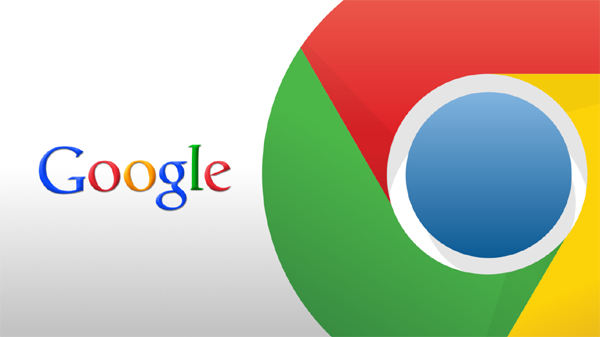
If you have Google chrome web browser and you are trying to save a full web page as a JPEG image, then follow the step given below.
Read Also : Why Google chrome crashed Many Times [Solution]
Step #1
First of all download and install Universal Document Converters on your PC.
Step #2
Go to Start Menu of your PC and click on "Devices and Printers".
Step #3
Now click on Universal Document Converter and click Printing Perferance.
Step #4
Now go to file format and select JPEG image, then click "OK".
Read Also : How to Zoom in and Out in Google Chrome Browser
Step #5
After select JPEG image open a web page in Google chrome and click on "Print".
Step #6
Check background colors and images and then click print to save web pages JPEG.
After select JPEG image open a web page in Google chrome and click on "Print".
Step #6
Check background colors and images and then click print to save web pages JPEG.
Available link for download
Thursday, November 10, 2016
Google Chrome Browser
Google Chrome Browser
GOOGLE CHROME 51.0.2704.79 (x86-x64)
- It is Fast and easy browser
- Try it for free.
Download Link
http://www.indishare.me/cv0hbh29bn3z

Available link for download
Subscribe to:
Posts (Atom)