Wednesday, March 8, 2017
How To Customize Android Notification Bar
How To Customize Android Notification Bar
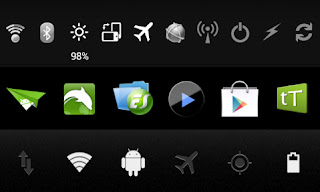
For custom notification toggles i am not going to recommend you to flash a custom ROM. Without having a custom or rooted ROM you can add and customize notification toggles by installing free or paid apps.
I prefer Notification Toggles and 1Tap quick Bar. These apps are free for download. To enable the premium features you can buy the full version from PlayStore. I am happy with the free version.
Notification Toggle
Pros:- Possible to add many toggles in one line
- Possible to add 2 Notification bar
- Possible to add Installed apps to notification bar
- Possible to add custom icon images
- Possible to add custom icon colors
Cons:
- Installed apps icons are a little big
- default toggle icons are not much attractive when compared with 1Tab Quick Bar
- UI is not much attractive
1Tap quick Bar
Pros:- UI is attractive and user friendly
- Possible to add Installed apps to notification bar
- Possible to add background to the notification bar
- Installed apps icons are better size when compared with Notification Toggle
- Default toggle icons are better than Notification Toggle
Cons:
- Possible to add only 6 icons per notification bar
- Free version limited with 1 notification bar
Note : Above is my review for the Free versions of the apps. The premium version may be more attractive.
Download Apps from Play Store Notification Toggles | 1Tap quick Bar
Available link for download