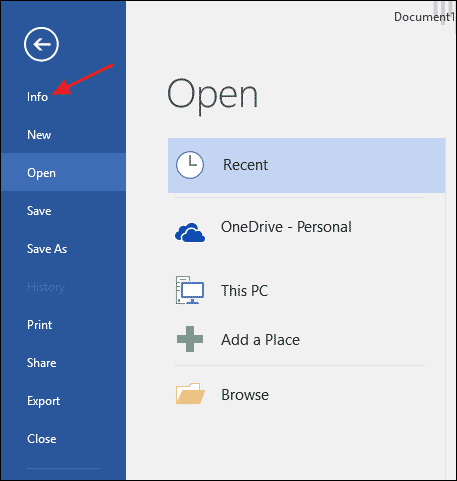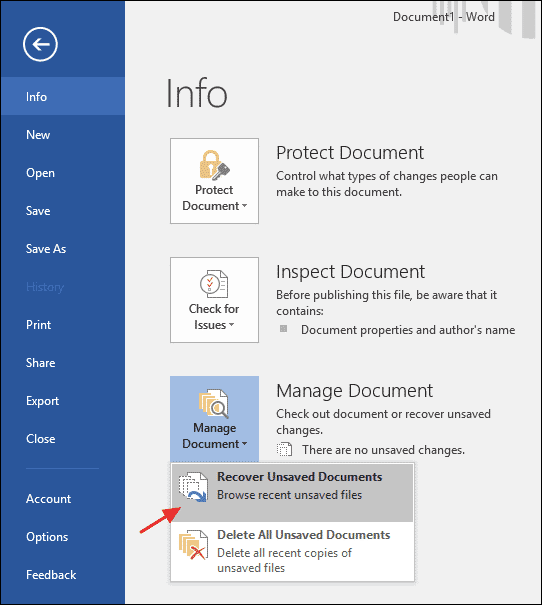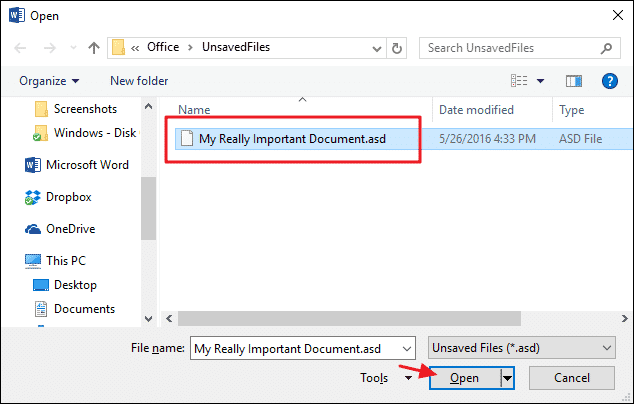Wednesday, March 22, 2017
How to Recover an Unsaved Microsoft Office File
How to Recover an Unsaved Microsoft Office File
How to Recover an Unsaved Microsoft Office File
One of the most irreversible amounts of pain that go through bloggers like us is not saving a word document before closing it. Not only that, but sometimes our computer decides to piss us off by randomly shutting down, or crashing the one application we need. Whatever might be the case, you might have felt the pain of losing a big document you just finished writing. Well, if it is Microsoft Office, then you might be in luck.
Thanks to the advanced technology of today’s computers, nothing you’ve started doing is ever lost. We see numerous articles on how to recover deleted files. But this time, the file didn’t ever exist, you didn’t even create it, then what? Well, lucky for you, Microsoft Office has been saving lives since Office 2007. Okay, jokes aside, you can recover documents that you’ve abruptly lost using the recover document feature in almost all of Microsoft’s Office apps.
In the following guide, we will not only demonstrate how you can recover unfinished or unsaved Microsoft office files but also will be teaching you how to activate a trick that’ll help you in the long run. Without any further delay, let’s start recovering an unsaved document!
Recover an Unsaved Microsoft Office File
For this tutorial, we’re working with the latest and great Office 2016, but we bet, this feature dates all the way back to Office 2007, it’s just the menus which have changed, so you might want to search a bit before giving up.
- First off, open up the Office application that you were working on before. For example, if you were working on a presentation, then launch a new presentation slide in PowerPoint, and if you were writing a document, then open up a fresh document in Word.
- Click on the ‘File‘ menu you see on the top-left hand corner. Then, from the many sub-options, click on ‘Info‘.
- You will see three main options, the one you’re interested in is the last one. Click on ‘Manage Documents‘, and then from the drop-down menu, click on ‘Recover Unsaved Documents‘.
- This will open up a folder, which contains all of your unsaved files till date. Choose the one you were looking, for and then click on ‘Open‘.
Voila! You’ve successfully found a document you lost. Now that you know how to recover an unsaved document, share this trick, and help your friends who think they’re at a loss!
Available link for download