Wednesday, March 15, 2017
Hard Reset Tesco Hudl Tablet
Hard Reset Tesco Hudl Tablet
Hard Reset Tesco Hudl Tablet
hudl factory reset

Hudl is a 7 inch Tesco tablet . Tesco produce tablet under the name of hudl. Well organized and well designed tablet. If you compare tablet hudl with other android tablets then hudl is a best new tablet and best rated tablets among best android tablets UK. This tutorial is about how to hard reset your tesco tablet if you are having some serious issues with tesco tablet. for example if your hudl tablet is stuck on logo , forgotten pattern lock or stuck on gmail account then hard reset via Android Recovery is best solution for your tablet.
Hard Reset Tesco Hudl Tablet.
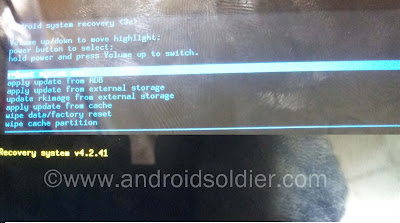
- Turn off your tablet.
- Press Volume UP (+) button and Power button together until hudl logo appear.
- Android System Recovery menu will appear.
- Use volume up and down buttons to navigate.
- Select Wipe data / factory reset by pressing Power button.
- Reboot system now by selecting and pressing power button.
Wait for reboot. You are good to go . This function will erase all of your personal data stored in internal memory. The following method could be apply on hudl 1 and hudl 2 android tablets.
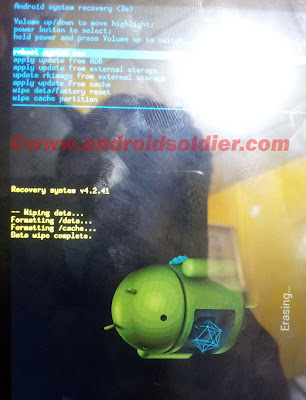
The above mentioned method is work like charm and based on personal experience. Found no harm to tablet. All the logo and products are property of their respected owners. If viewers have any questions regarding tutorial you can write in comment section.
You may also like to read :
How to hard reset Lenovo Ideatab a2107a-h
How to hard reset Asus Memo Pad
How to hard reset Scroll Basic Plus tablets.
How to hard reset Vox Mid V91 Tablets
Hard Reset Mediacom Smartpad 715i Tablets.
Hard Reset Coby Kyros Mid 7010 WC Tablets
Hard Reset Samsung Galaxy Tab 2 P5100 Tablets
Hard Reset Acer Iconia A500 Tablets
Hard Reset Symphony w20 Tablets
Hard Reset Archos 101 Titanium Tablets
Available link for download