Sunday, October 9, 2016
How To Enable Gmail Tabbed Inbox in Web Browser
How To Enable Gmail Tabbed Inbox in Web Browser
 Recently Google introduced Gmail tabbed inbox, which is really reduced the clutter in inbox and became more simple. It brings a tabbed inbox and divides the mail we receive in to Categories. In this Gmail update we can add up to 5 tabs(categories) which are..
Recently Google introduced Gmail tabbed inbox, which is really reduced the clutter in inbox and became more simple. It brings a tabbed inbox and divides the mail we receive in to Categories. In this Gmail update we can add up to 5 tabs(categories) which are..1. Primary
Person-to-person conversations ie. from friends and family.
2. Social
Messages from social networks, media-sharing sites,online dating service etc.
3. Promotions
Deals, offers and other marketing emails.
4.Updates
Personal, auto-generated updates including confirmations, receipts, bills and statements.
5. Forums
Messages from online groups, discussion boards and mailing lists.
We can customize the above tabs as which category we wish to see. To enable this Tab feature in your Gmail inbox just follow the simple steps below.
1. Sign in to Gmail, Click the Settings icon on the right side and select Configure inbox.
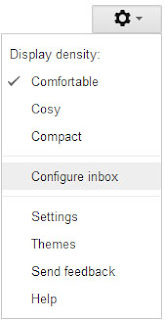
2. Now it will prompt a dialog to choose the tabs you see in the inbox. Select your desired tabs and click Save.

Thats it...you are successfully enabled Gmail Tabbed inbox.
Available link for download