Wednesday, October 12, 2016
How to Enable USB Mass Storage Mode in Sony Xperia S P and U
How to Enable USB Mass Storage Mode in Sony Xperia S P and U

In Xperia S, P and U Sony not included the option to enable USB Mass Storage. But still we can enable the UMS using the third party app SD Mounter. The app requires Rooted Stock Ice Cream Sandwich or Jelly Bean with Busybox installed. Now this app tested with Xperia S , P and U and works well. Check with other Xperia devices and share your feedback.
Note [ By Developer ]:
- Before switching to Media Transfer Mode , Eject Mass Storage Drive on PC
Usage
1. Download and install the latest version of SD Mounter - Download
2. Connect the device to computer using USB cable.
3. Open SD Mounter and click Mass Storage.
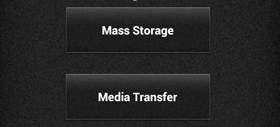
Thats it done..!
Available link for download