Showing posts with label app. Show all posts
Showing posts with label app. Show all posts
Monday, April 10, 2017
How To Backup APK Using ES File Manager Latest Version Now You Cant See The Old App Manager Menu Item
How To Backup APK Using ES File Manager Latest Version Now You Cant See The Old App Manager Menu Item
 Along with bug fixes,performance improvements and other feature enhancements the ES team brought a modified Fast Access menu on the recent version of ES File Explorer File Manager. In the previous version of ES File Manager there was an App Manager menu item in the Fast Access menu, Which is used to mange User and System apps. The App Managers apk backup feature is very useful as we can backup and reinstall the app later without downloading from Google Play. One of my old post titled "How To Backup Android Apps As APK using ES File Explorer ?" mentioned the steps do the same.
Along with bug fixes,performance improvements and other feature enhancements the ES team brought a modified Fast Access menu on the recent version of ES File Explorer File Manager. In the previous version of ES File Manager there was an App Manager menu item in the Fast Access menu, Which is used to mange User and System apps. The App Managers apk backup feature is very useful as we can backup and reinstall the app later without downloading from Google Play. One of my old post titled "How To Backup Android Apps As APK using ES File Explorer ?" mentioned the steps do the same.As the recent version modified the Fast access menu, now you cant find the App Manger there. Its renamed to APP and placed in Library menu. The New APP is same as the old App Manager and which can do all the old stuffs like Uninstall, backup, etc. The process of backup apk is same and I included the complete steps in this post.
Backup Android App Using ES File Explorer File Manager
1. Open ES File Explorer - Download2. Tap on Fast Access icon or option soft key or swipe from left to right.
3. In Fast Access menu tap on Library then APP.
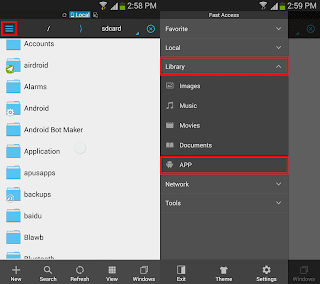
4. In the APP grid long press on the desired app you wish to back up and finally tap on Backup.
(If you wish to backup multiple apps, just tap on other apps too)

Thats it.. You can grab the backed up app apk from /sdcard/backups/apps/.
Available link for download
Sunday, April 9, 2017
Google Merilis Official Blogger App For Android
Google Merilis Official Blogger App For Android
Koleksi Arsip berita, artikel Online di EFTUTOR BLOG OFFICIAL - Google Releases Official Blogger App For Android, Google telah merilis tempat khusu atau aplikasi khusus untuk Android agar bisa mengedit/ Ngeblog setiap saat dengan Android.

Penjelasanya dalam bahasa Inggris, aku gag terlalu paham :
Multiple accounts and blogs: You can easily switch between different accounts and blogs that you have author rights to. Simply choose your account and blog and you are all set to go.
Write and save/publish: You can write a post, assign labels, and then either save it as a draft or immediately publish it. Saving as draft is handy if you need to wait until you have Internet connectivity.
Photos from camera and gallery: If you see something interesting, you can take a photo directly from the app and include it in the blog post. You can also browse your gallery to include the ones you like.
Sharing to Blogger from gallery or browser: Blogger is one of the available sharing options. If you come across a photo in the gallery, or a website while browsing, you can share the content to the Blogger app directly from the sharing menu.
Share location: You can share your location by activating the location bar and selecting the correct location. This information will be included in your post
View saved/published posts: By switching to the List View, you can view all your drafts and published posts that you wrote using the app. By performing a long-press on a published post you can invoke a menu that includes the option to view your post in a browser.
Download
Sumber : disini
Available link for download
Saturday, February 11, 2017
Go For It! A Simple Todo txt Based To Do List Manager And Timer Productivity App
Go For It! A Simple Todo txt Based To Do List Manager And Timer Productivity App
Go For It! is a simple, yet very useful 2 in 1 productivity app which includes to-do list management as well as a timer, available for Linux and Windows.
The to-do list and timer are used together: simply select a task and switch to the timer tab to activate it. From the Timer tab, you can choose to mark a task as done, skip or pause it at any time:


When the timer runs out (and 60 seconds before), a notification is displayed so you dont need to have the app focused the whole time.
To see the app in action, check out the video below created by the Go For It! developer:
(direct video link)
Go For it! stores to-do lists in the Todo.txt format, which weve covered a few times here, on WebUpd8 (like Todo Indicator - by the way, you can use in combination with Go For It! or any other Todo.txt app) and what makes this special is that its easy to edit, migrate and synchronize across devices. Since there are numerous Todo.txt-based applications (GUIs for any OS, including mobile, command line tools, etc.), you can simply store the lists in Dropbox (or whatever cloud storage youre using) and access them on any device or even use a text editor to edit or add new tasks.
The application is written in Vala and GTK and its user interface is inspired by the elementary OS and GNOME design philosophy (and simplicity), which means it uses header bars however, it uses a traditional titlebar under desktop environments that dont fully support header bars, such as Unity.
Install / Download Go For It!
Go For It! is available in a PPA, for Ubuntu 15.04, 14.04 and 12.04 (and Linux Mint 17.x and 13). To add the PPA and install it in Ubuntu, Linux Mint and derivatives, use the following commands:
sudo add-apt-repository ppa:mank319/go-for-it
sudo apt-get update
sudo apt-get install go-for-itThere are no packages for Ubuntu 15.10 yet, but you can install the Ubuntu 15.04 package in Ubuntu 15.10 and it should work.
Arch Linux users can install Go For It! via AUR (git).
For other Linux distributions, grab the source from GitHub.
Windows binaries can be downloaded from HERE.
Thanks to Mehdi for the tip!
Originally published at WebUpd8: Daily Ubuntu / Linux news and application reviews.
Available link for download
Wednesday, December 14, 2016
Gunakan Toolbox App dan Dapatkan Produktivitas Maksimum pada Windows 8
Gunakan Toolbox App dan Dapatkan Produktivitas Maksimum pada Windows 8
Hari ini , saya akan meninjau Windows 8 aplikasi baru , Toolbox , baru saja diluncurkan pada Windows 8 Apps Store . Saya telah meliputi Windows 8 Apps Store dan berbagai aplikasi baru sejak hari itu diluncurkan dan kita telah membahas beberapa yang berguna Windows 8 Apps di blog ini . Saya biasanya mencoba untuk meninjau hanya aplikasi yang berguna dari Windows 8 toko yang akan membantu meningkatkan produktivitas secara keseluruhan dan membuat hidup lebih mudah . Sebuah aplikasi baru yang disebut Toolbox adalah salah satu aplikasi yang berguna seperti untuk pengguna Windows 8 terutama para pengguna yang ingin meningkatkan pengalaman mereka dengan Windows 8 . App Toolbox adalah koleksi dari sembilan alat kecil yang termasuk Web Browser , Kalkulator , Unit Converter , Facebook , Voice Notes , Notifier , World Clock , Cuaca dan Doodle . Meskipun mereka terlihat kecil , semua alat-alat ini bisa sangat berguna bagi pengguna Windows 8 .

Anda dapat menggunakan semua alat yang tersedia di Toolbox secara bersamaan dalam ruang kerja yang sama . Hal ini memungkinkan Anda untuk melihat beberapa halaman web pada saat yang sama , memantau cuaca di dua kota yang berbeda , atau bahkan melihat waktu di enam lokasi yang berbeda sekaligus . Toolbox mencakup fitur toolset yang memungkinkan Anda untuk menyimpan layout favorit Anda sehingga Anda dapat dengan mudah menyesuaikan tata letak Anda kapanpun Anda membutuhkannya . Anda juga dapat pin mereka ke Windows 8 Layar Start untuk mendapatkan akses cepat .
Dengan menggunakan aplikasi ini , Anda dapat menghemat banyak waktu seperti misalnya, Anda dapat membuka beberapa situs di browser built-in dan juga memeriksa akun Facebook Anda pada layar yang sama . Anda dapat mengakses dan bekerja pada maksimum 6 alat pada satu waktu pada layar Toolbox Anda .
Dengan menggunakan aplikasi ini , Anda dapat menghemat banyak waktu seperti misalnya, Anda dapat membuka beberapa situs di browser built-in dan juga memeriksa akun Facebook Anda pada layar yang sama . Anda dapat mengakses dan bekerja pada maksimum 6 alat pada satu waktu pada layar Toolbox Anda .

Ketika Toolbox dalam Snap View , Anda memiliki akses ke semua Alat Anda untuk membantu pujian aplikasi utama Anda bekerja masuk ini memudahkan untuk tetap produktif dengan selalu memiliki alat yang benar di ujung jari Anda .

Toolbox adalah alat produktivitas yang baik , meskipun seperti yang sekarang , telah terbatas built-in alat tetapi menurut pengembangnya mereka akan meningkatkan jumlah alat di masa depan untuk membuat aplikasi ini lebih berguna . Toolbox dapat bekerja pada x86 , x64 , ARM prosesor . Saya pikir Anda pasti harus mencoba aplikasi ini .
Available link for download
Saturday, November 26, 2016
How to Fix Touch Screen on Android Tablet with Android App
How to Fix Touch Screen on Android Tablet with Android App
How to Fix Touch Screen on Android Tablet with Android App.
Android touch screen problem.
A13 Touch Screen Calibration.

This tutorial is about to fix touch screen drivers on Android tablets in simple way. Most of the time when user flash or restore their tablet via Livesuit (Allwinner AXX)or other flashers, most of the time drivers or tablet components does not match exactly with firmware and in results , touch screen does not work properly , inverted touch screen. There is a easy way to fix the touch screen problem on Allwinner tablets after flashing. This method will work only if debug mode is on. If touch screen is not working and debug mode is off , you need to attach usb keyboard with Android tablet and try to find a way to turn debug mode on. If there is will there is way.
Download Android Calibration2.Apk
1.Install Any android Pc Suit on computer .
2. Connect your tablet to Pc Suit and install Calibration2.apk via any Android Pc Suit. (There are many Android PC Suits available . Mobogenie , Wondershare etc)
3. Open Calibration App .
4. Click on + icon to set calibration for TS.
The best thing is about Calibration2.apk is its auto correct x,y axes on Touch Screen.
4. Click on + icon to set calibration for TS.
The best thing is about Calibration2.apk is its auto correct x,y axes on Touch Screen.
Available link for download
Wednesday, November 16, 2016
How to lose weight abs workout Android App
How to lose weight abs workout Android App
How to lose weight and get flat belly
abs workout Android App
weight lose exercises with Android .

In the current situation of life no one have enough time to take care of his/her self but those who manage to . Weight is a major problem currently facing by majority of people but if you android smartphone owner then this app can help you to lose weight and make you more healthy. Abs workout is best android app to weight management. I am currently using this app and getting better result but losing weight with exercise is slow process. You cannot make 6packs within week unless you take the pills or other methods which were not found healthy and for sure cannot be . In this Android app you can make your profile with your current weight at day first. You can upload your pictures to see the difference after 6 weeks.

The workout period is based on 42 days with Six different exercises called Aerobic Weider Six . First day time will be 5 minutes and 6 repetition of each exercise. Day 2 will be based on 12:25 sec . Within every day time and repetition will be exceed but the exercise will be same till 42nd day of your workout. Text to speech engine will be use to guide you the time and repetition .

This is the best application for Android user and highly suggested. You can have these exercises on home but when you start you need to highly motivated to complete this 6 week package to get 6 pack abs. This app is not designed to lose belly fat but to gain flat muscular 6 pack but for sure it will help to lose your weight.
Screenshots

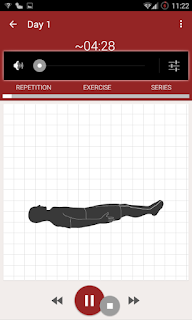
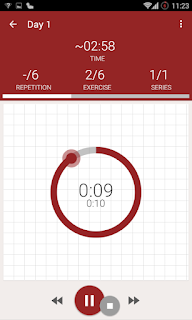

This application is available free on google play store as well as Pro version is also available.
Download abs workout from Google Play Store.
Developers : Caynax
Current Version: 8.6.6
OS : 2.3 and up
Size : 5.1 mb
All the credit goes to respected owners CAYNAX . All the images are property of respected owner.
Available link for download
Thursday, October 20, 2016
How To Get App Ops Feature in Android 4 4 2
How To Get App Ops Feature in Android 4 4 2
App Ops is a privacy feature introduced in Android 4.3 which helps to enable / disable access permissions on per app basis. It was an Activity in Settings app that was not directly accessible via the stock Settings app. Even it was not accessible directly, there were many third party apps which help to bring up the App Ops Activity.
Recently Google released Android 4.4.2 with many fixes and improvements, but the App Ops feature is completely removed from the firmware. Event Google removed it completely you can still bring back the feature if you have a rooted Android 4.4.2 with App Ops for Root app installed.
App Ops for Root is a free Android app available in Google play which helps to bring back the App Ops feature in Android 4.4.2 devices. The app has also an option to open the stock App Ops feature available in the Android 4.3,4.4 devices.
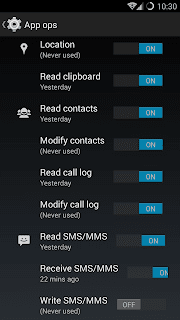
How To Use?
1. Install App Ops for Root - Download [Google play] or Download [XAD Thread]
2. Launch the app and tap on Install AppOps Root
3. Grant permission on super user prompt.
4. The phone may reboot after installation.
5. Thats it....Now you can launch the App Ops by tapping the Launch Stock AppOps button
Recently Google released Android 4.4.2 with many fixes and improvements, but the App Ops feature is completely removed from the firmware. Event Google removed it completely you can still bring back the feature if you have a rooted Android 4.4.2 with App Ops for Root app installed.
App Ops for Root is a free Android app available in Google play which helps to bring back the App Ops feature in Android 4.4.2 devices. The app has also an option to open the stock App Ops feature available in the Android 4.3,4.4 devices.
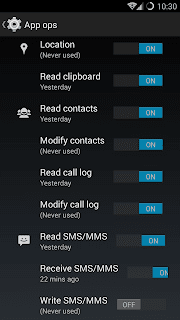
How To Use?
1. Install App Ops for Root - Download [Google play] or Download [XAD Thread]
2. Launch the app and tap on Install AppOps Root
3. Grant permission on super user prompt.
4. The phone may reboot after installation.
5. Thats it....Now you can launch the App Ops by tapping the Launch Stock AppOps button
Available link for download
Saturday, October 8, 2016
How to Hide Photos on Android without Using Any App
How to Hide Photos on Android without Using Any App

How to Hide Photos on Android without Using Any App
Images are one of the most wonderful modes of recapturing memories, but they also are one of the most disastrous ways of distorting your reputation. Sometimes people view your images that are too personal or are just straight-out embarrassing. If you want to hide that creepy sleepy face of yours, but still retain the memories, then this is the right place you’ve come to. Down below, you will learn how to hide photos on Android.
However, this guide is going to be a bit different. Instead of insisting you to go download a locker application of some sort, this method on how to hide photos on Android doesn’t require any downloads. All you need is your Android device, and a file explorer, with the photos you want to hide. With these prerequisites fulfilled, you’re pretty much good to go.
So, how are we going to achieve this? With no sort of third-party help, we are going to use a nifty little trick that you don’t even know exists in all Android devices. You see, adding a (.) or a period before a folder or a file makes it hidden from any of the system applications. The only way you will be able to view the hidden photo is with the help of your file manager. Without any further ado, here is how to hide photos on Android.
Hide Photos on Android Devices without Any Apps
- Download a file explorer, such as ES File Explorer, File Expert, or OI File Manager. Or, if your Android device has a built-in file explorer, then that made just one step less to your success!
- Open the file explorer of your choice.
- Add a new folder which starts with a period (.) followed by a name, like “.hidden”.
- Move your photos into this folder.
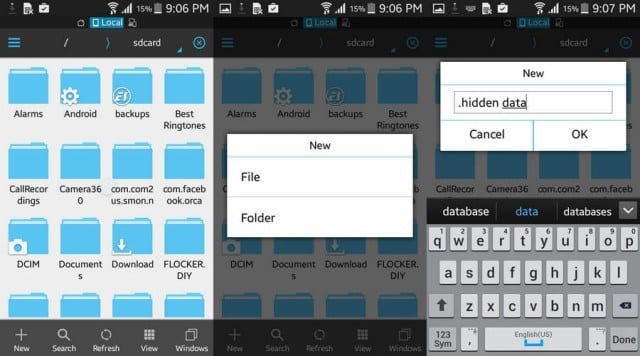
- The next time you launch your gallery, there will be no photos you just hid.
Going going! Now you’ve successfully hidden your private photos. Just in case you want them back, just remove the period (.) from your folder, and you’re all set to go.
Available link for download
Subscribe to:
Posts (Atom)