Showing posts with label backup. Show all posts
Showing posts with label backup. Show all posts
Monday, April 10, 2017
How To Backup APK Using ES File Manager Latest Version Now You Cant See The Old App Manager Menu Item
How To Backup APK Using ES File Manager Latest Version Now You Cant See The Old App Manager Menu Item
 Along with bug fixes,performance improvements and other feature enhancements the ES team brought a modified Fast Access menu on the recent version of ES File Explorer File Manager. In the previous version of ES File Manager there was an App Manager menu item in the Fast Access menu, Which is used to mange User and System apps. The App Managers apk backup feature is very useful as we can backup and reinstall the app later without downloading from Google Play. One of my old post titled "How To Backup Android Apps As APK using ES File Explorer ?" mentioned the steps do the same.
Along with bug fixes,performance improvements and other feature enhancements the ES team brought a modified Fast Access menu on the recent version of ES File Explorer File Manager. In the previous version of ES File Manager there was an App Manager menu item in the Fast Access menu, Which is used to mange User and System apps. The App Managers apk backup feature is very useful as we can backup and reinstall the app later without downloading from Google Play. One of my old post titled "How To Backup Android Apps As APK using ES File Explorer ?" mentioned the steps do the same.As the recent version modified the Fast access menu, now you cant find the App Manger there. Its renamed to APP and placed in Library menu. The New APP is same as the old App Manager and which can do all the old stuffs like Uninstall, backup, etc. The process of backup apk is same and I included the complete steps in this post.
Backup Android App Using ES File Explorer File Manager
1. Open ES File Explorer - Download2. Tap on Fast Access icon or option soft key or swipe from left to right.
3. In Fast Access menu tap on Library then APP.
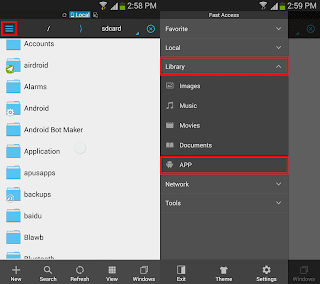
4. In the APP grid long press on the desired app you wish to back up and finally tap on Backup.
(If you wish to backup multiple apps, just tap on other apps too)

Thats it.. You can grab the backed up app apk from /sdcard/backups/apps/.
Available link for download
Friday, March 24, 2017
How to Copy backup Whatsapp Chat from Android to Computer
How to Copy backup Whatsapp Chat from Android to Computer
How to Copy WhatsApp conversation from Android and print them out .
How to backup Whatsapp Conversation For Android smartphones and Tablets.

A question asked by many Android users " How to Print Out Whatsapp Conversations , how to backup whatsapp chat ", So I decide to write step by step tutorial to make it easy for android users. If you are in need of backup whatsapp messages or need a soft or hard copy of your Whatsapp conversation or Whatsapp group chat or you want to save your Whatsapp chat on computer , you are on right place.
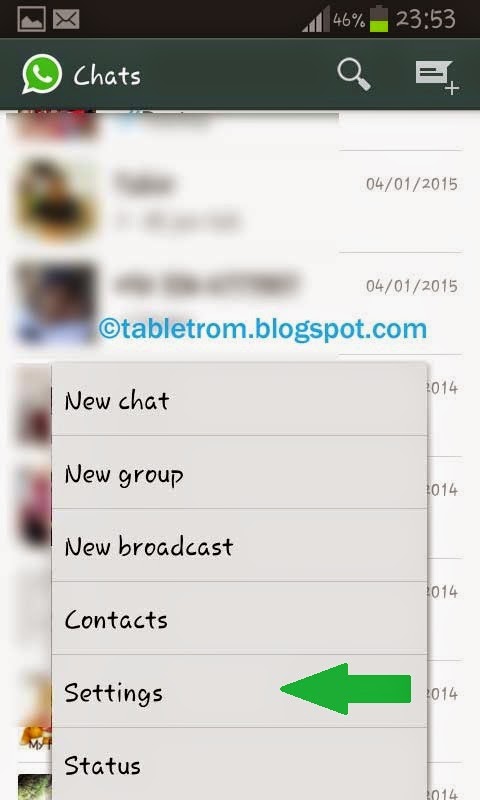
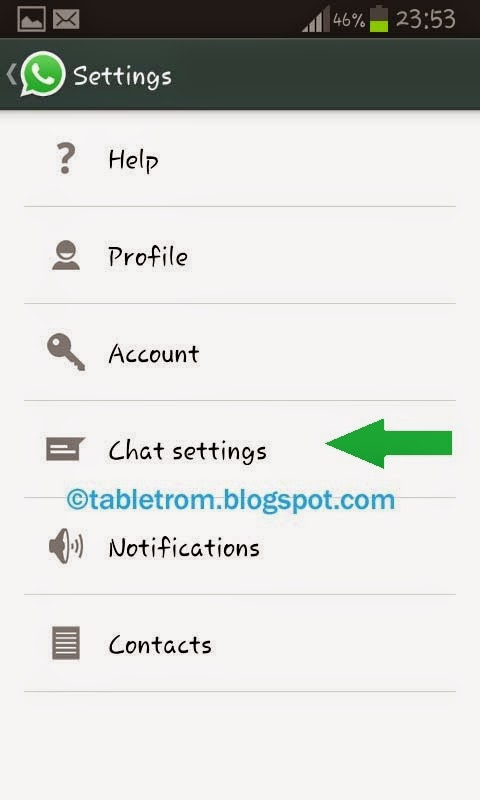

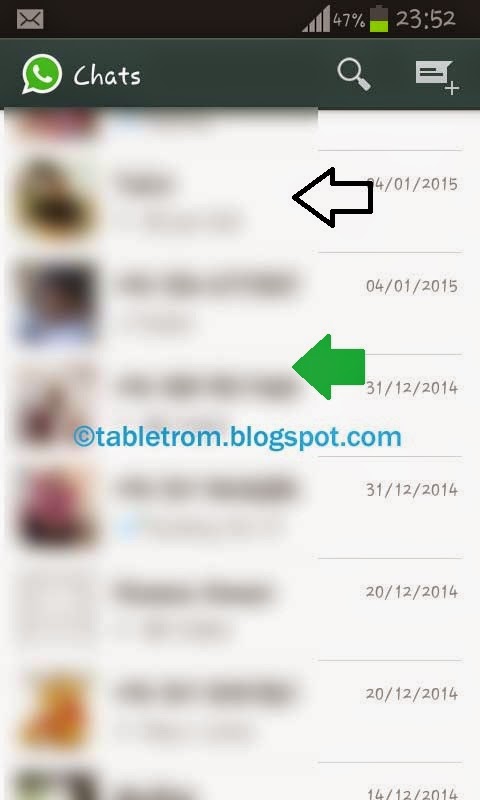
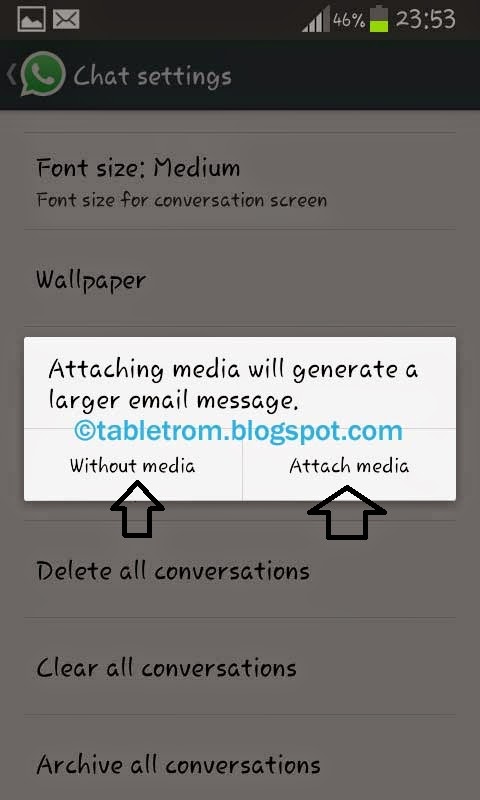
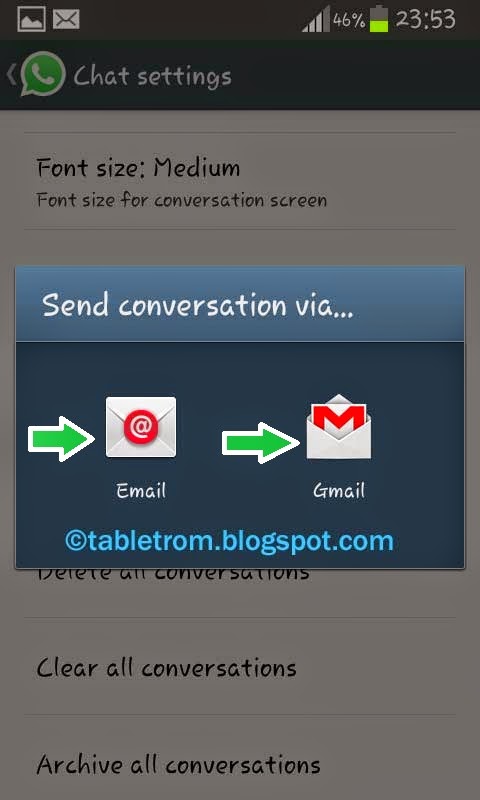
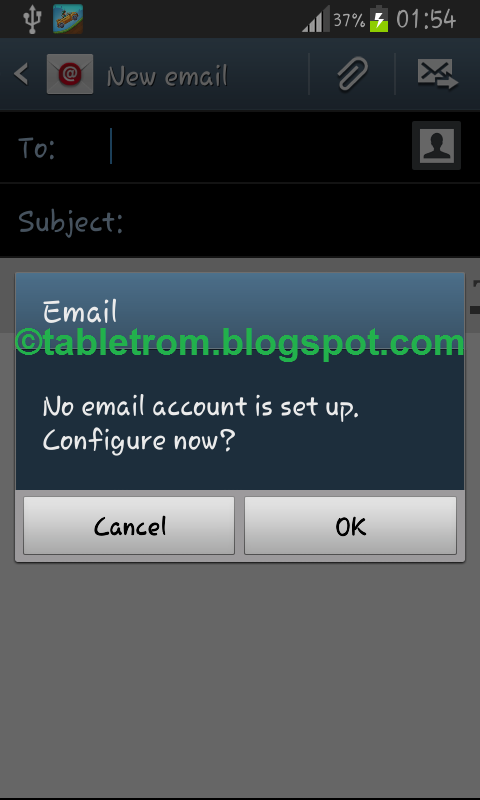
you can also backup single or whole whatsapp conversations by clicking on Backup conversation in whatsapp setting.
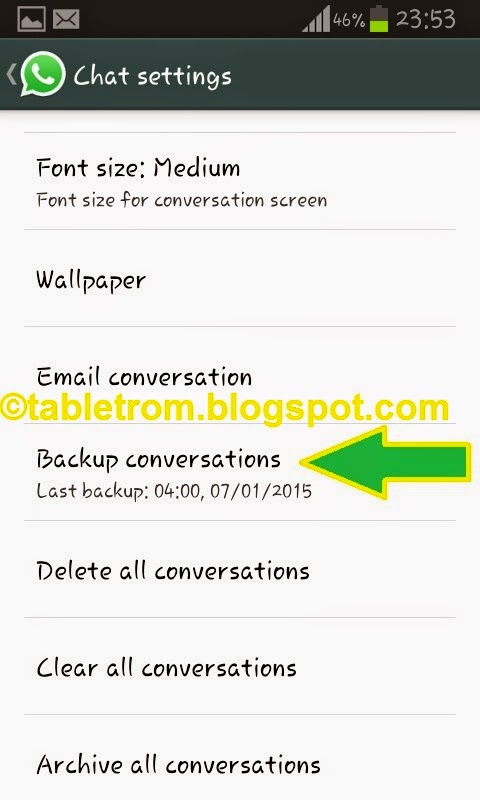

How to Print Out Whatsapp Conversation, Chat.
Simply Open WhatsApp on your Android Tablet or Smartphones. Click on Whatsapp Setting .
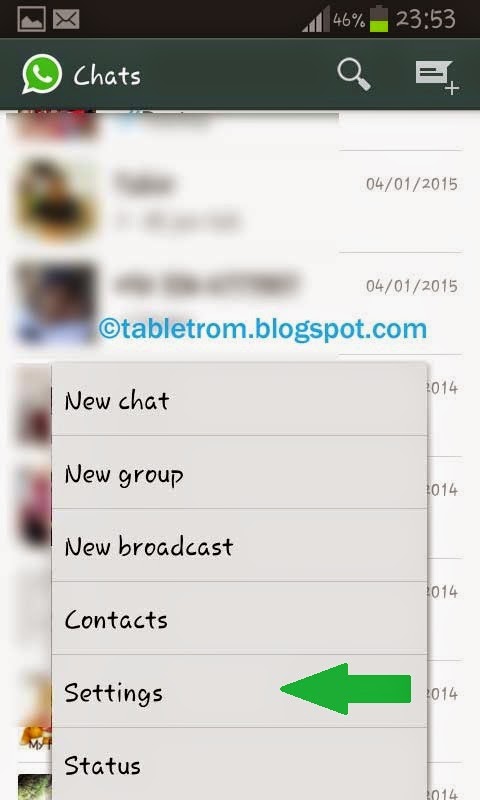
Click on Chat Setting
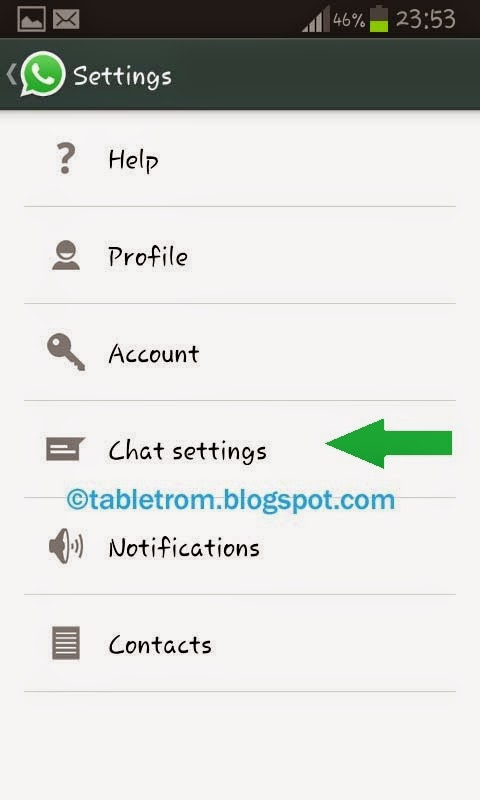
Now Click on Email Conversation.

Choose whatever Whatsapp conversation you want to email for print out.
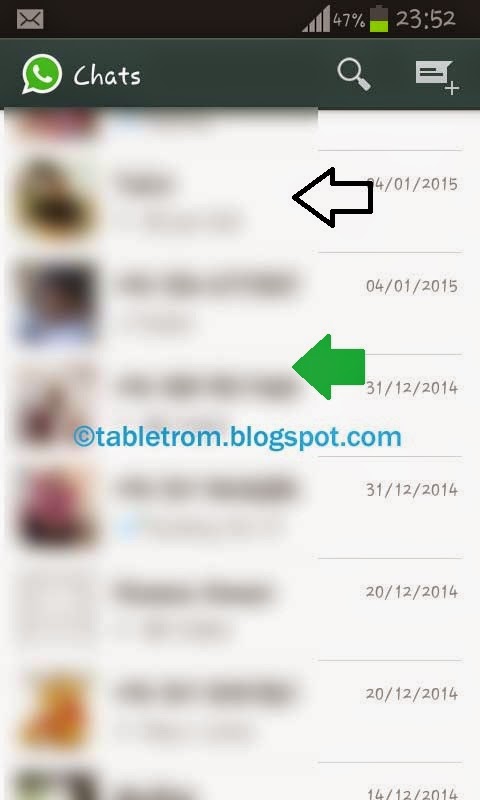
After Selection Email Conversation you have select wether you email your conversation with media or without Whatsapp media files . Attaching Media may take some time to attach media files.
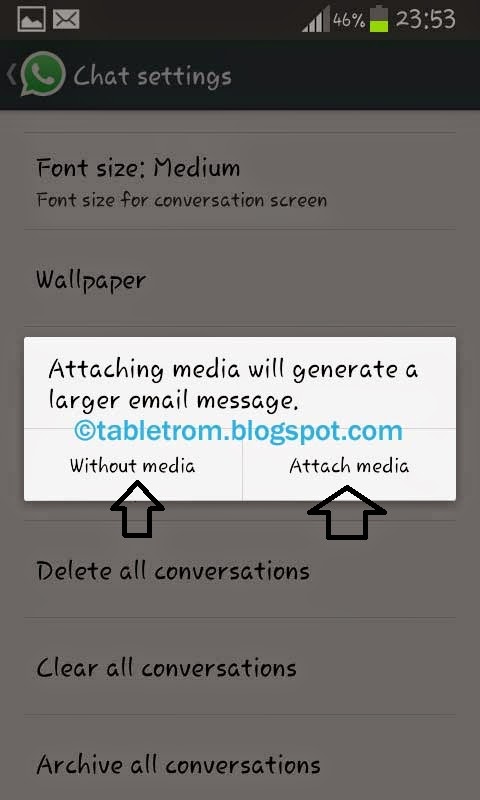
If you are Gmail user then click on gmail .Your Gmail account is already added in Google accounts so choosing Gmail is easy to send email your whatsapp chat.
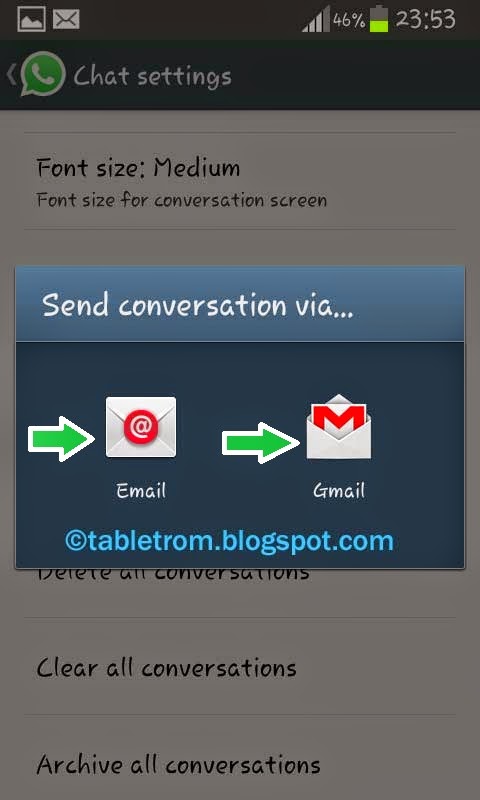
If you have email account other than Gmail click on email and Configure your desired email account.
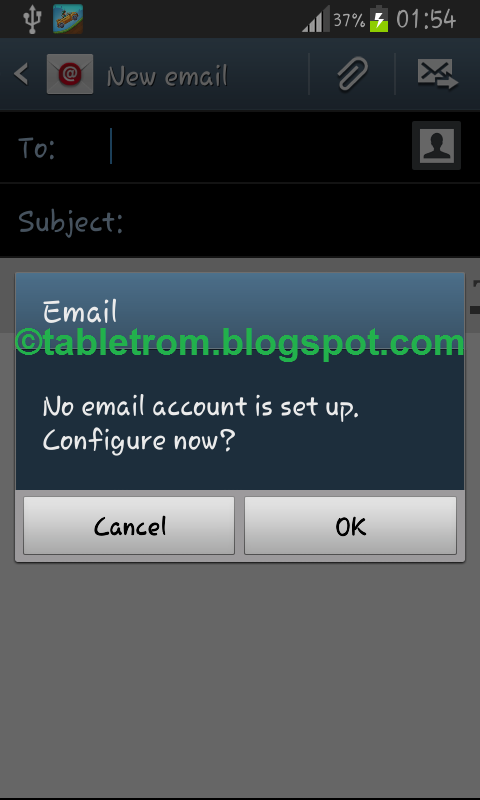
How to backup Whatsapp Chat.
you can also backup single or whole whatsapp conversations by clicking on Backup conversation in whatsapp setting.
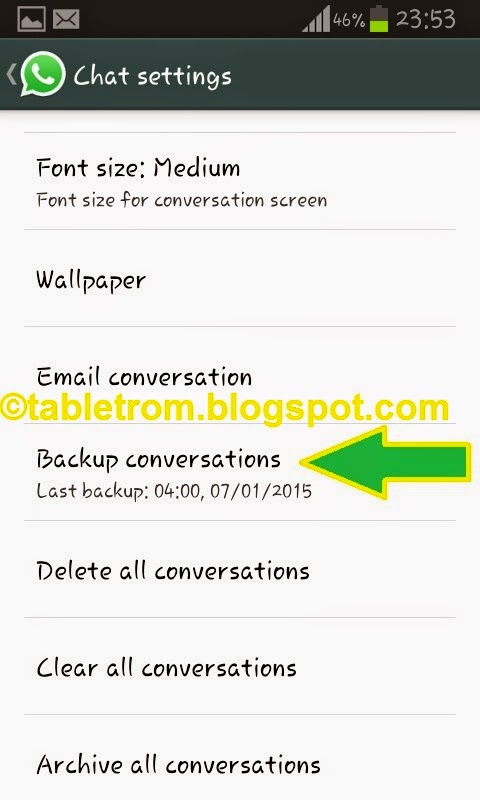
All whatsapp chat will be saved on your local internal memory.

Note: Images are property of their respected owners. Screenshot ware taken on Samsung Smartphone running 4.1.2 Jellybean.
Available link for download
Saturday, February 4, 2017
How to Backup Whatsapp Messages
How to Backup Whatsapp Messages
How to Backup Whatsapp Chat Messages. WhatsApp is no doubt one of the fastest growing means of keeping up with friends and other contacts from your mobile phone. It’s like BlackBerry Messenger on Android and iPhone – and we love it!
Now just imagine, you have had an important chat with a friend around evening and later that night, you plan to do a full reset on your phone. Well, you will lose that chat you had in the evening with your friend.
WhatsApp creates a backup automatically of your conversations everyday at 4am, but in case you want to back up your conversations at some other time, you can do it manually. This post will guide you on How to Backup Whatsapp Chat Messages. You need not to worry about losing your important Whatsapp messages.
How to Backup Whatsapp Chat Messages:
Follow the step-by-step instructions to backup Whatsapp Chat Messages:
Step 1 – Open Whatsapp and head over to Settings by pressing menu key.

Step 2 – Next, go to Chat Settings.

Step 3 – Finally, Tap on Backup Conversations.
You have successfully created a backup of your Whatsapp Conversations. Next time you Install Whatsapp after performing a factory reset, it will ask you to restore previous backup which are probably stored on your SDCard.
Available link for download
Wednesday, December 7, 2016
How To Backup Android Apps As APK using ES File Explorer
How To Backup Android Apps As APK using ES File Explorer

Downloading apps or games from Google Play on each Factory reset or format is always not possible, As it needs a better 3G plan or WiFi. So making the apk backups of installed apps will help you to install those apps later without Google Play or any other Android app store.
In this post I included the steps to backup android apps or games as apk using ES File Explorer.
How To Backup Android Installed Apps and Games using ES File Explorer ?
1. Install ES File Explorer from Google Play(Skip it if you already installed)
2. Open ES File Explorer.
3. Tap on Fast Access icon (top left) or options soft key.

4. Now in the swipe menu tap on App Manager.
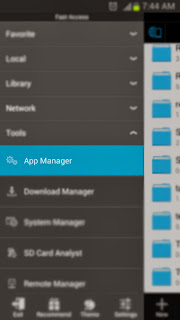
5. In user app list ... Long press on the app or game you wish to backup as apk.
6. Finally Tap on Backup in the bottom menu.

Thats it...
Note:
To get the backed up apk files browse to /sdcard/backups/apps/.
Available link for download
Subscribe to:
Posts (Atom)