Monday, April 3, 2017
How To Get A Global Menu In Xubuntu 16 04 Or Lubuntu 16 04 Using TopMenu
How To Get A Global Menu In Xubuntu 16 04 Or Lubuntu 16 04 Using TopMenu
TopMenu (a global menu for MATE, Xfce and LXDE panels) is available in the official Ubuntu 16.04 repositories and it works great in Ubuntu MATE 16.04, but it doesnt work in Xubuntu 16.04 and Lubuntu 16.04 by simply installing the panel applet package.
Heres how to get TopMenu to work in Xubuntu 16.04 and Lubuntu 16.04, using the official packages, with a minor tweak.
Note that TopMenu only works with GTK2 and GTK3 applications. It doesnt work for Qt (4 or 5) applications as well as LibreOffice, Firefox andThunderbird.
How to install and get TopMenu to work in Xubuntu 16.04

1. Install all the required packages
The TopMenu Xfce panel applet package doesnt depend on all the packages required for it to work. To install all the required packages in Xubuntu 16.04, use the command below:
sudo apt install xfce4-topmenu-plugin libtopmenu-client-gtk2-0 libtopmenu-server-gtk2-0 libtopmenu-client-gtk3-0 libtopmenu-server-gtk3-0 topmenu-gtk2 topmenu-gtk32. Load TopMenu via /etc/profile.d/
The next step is to create a file, lets call it "topmenu-gtk.sh", in /etc/profile.d/ - Ill use Mousepad (the default Xubuntu 16.04 text editor) below to open an empty file at that location:
pkexec mousepad /etc/profile.d/topmenu-gtk.sh#!/bin/sh
export GTK_MODULES=$GTK_MODULES:topmenu-gtk-moduleThen save the file and restart the session (logout/login or restart the system).
To add TopMenu to the Xfce panel, right click the panel, select Panel > Panel Preferences and on the "Items" tab, click "+" and add TopMenu, then use the up and down arrows to move the applet to the desired location:
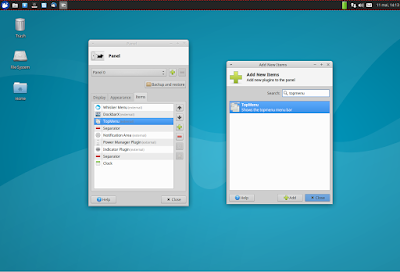
Its important to mention that TopMenu doesnt support panel transparency so if you want Topmenu to have the same backgound as the rest of the panel, set the Xfce panel opacity to 100 by right clicking on the panel and selecting Panel > Panel Preferences, on the Appearance tab (set "Alpha" to 100):
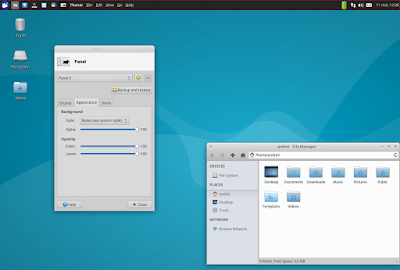
How to install and get TopMenu to work in Lubuntu 16.04
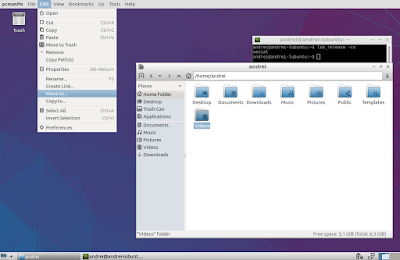
1. Install all the required packages
Just like the Xfce panel applet, installing the LXDE TopMenu panel applet doesnt install all the packages required for the applet to work, so lets install them:
sudo apt install lxpanel-plugin-topmenu libtopmenu-client-gtk2-0 libtopmenu-server-gtk2-0 libtopmenu-client-gtk3-0 libtopmenu-server-gtk3-0 topmenu-gtk2 topmenu-gtk32. Load TopMenu via /etc/profile.d/
The next step is to create a file, lets call it "topmenu-gtk.sh", in /etc/profile.d/ - Ill use Leafpad (the default Lubuntu 16.04 text editor) below to open an empty file at that location:
gksu leafpad /etc/profile.d/topmenu-gtk.sh#!/bin/sh
export GTK_MODULES=$GTK_MODULES:topmenu-gtk-moduleThen save the file and restart the session (logout/login or restart the system).
3. Add TopMenu to the Lubuntu 16.04 LXDE panel
Top add Topmenu to the LXDE panel, right click the panel, select "Add / Remove Panel Items", click "Add" and select TopMenu:
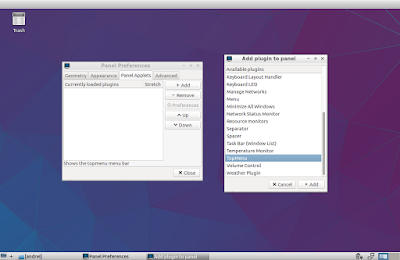
Originally published at WebUpd8: Daily Ubuntu / Linux news and application reviews.
Available link for download