Showing posts with label blogger. Show all posts
Showing posts with label blogger. Show all posts
Thursday, April 13, 2017
Ganti Icon Cursor Blogger
Ganti Icon Cursor Blogger

Kali ini saya akan memposting tentang bagaimana cara mengganti cursor di bloger. sebenarnya artikel yang membahas tentang masalah ini sangat banyak bertebaran di internet dan cara-cara yang digunakan juga
sangat berfariasi, tapi kali ini saya akan membahas tentang cara yang saya anggap paling simpel dan mudah, ahh... gak usah panjang-panjang lagi basa-basinya tar malah temen-temen bosen bacanya... gini ni caranya....
Seperti biasa kamu login dulu di blog kamu....
Terus... kamu pilih "Tata Letak" Terus... pada "Elemen Laman" kamu klik "Tambah Gadget"
Terus... kamu pilih Gadget "HTML/Java Script" kemudian kamu copy kode dibawah dan paste pada gadget HTML/Java script tadi.
<style type="text/css">body {cursor:url("http://img1.blogblog.com/img/icon18_wrench_allbkg.png"),default}</style>
Terus kamu "Simpan" dan lihat hasilnya....
Kamu juga bisa mengganti jenis coursornya sesuai dengan pilihan mu... dengan cara merubah isi URL dari kode tadi. dan ingat gambar yang akan kamu gunakan sebaiknya berukuran micro agar tidak terlalu berat dan dengan format *.png, *.ico,*.cur, maupun *.ani dan *.gif tapi untuk gambar dengan format *.ani dan *.gif hanya berfungsi pada web browser tertentu saja, salah satunya adalah IE.
terus.... kalau kamu bingung mau nyari gambar cursor dimana kamu bisa disini atau tanya sama mbah google.
Mempesonah Blog! | CopyLeft Oleh Mempesonah Blog!
Available link for download
Wednesday, April 12, 2017
How to make money with affiliate program if you are A blogger
How to make money with affiliate program if you are A blogger

How to make money with affiliate program if you are A blogger
There are many ways to be an affiliate. Most bloggers sign up with an affiliate network because it’s a one-stop place to find many programs to join. You apply to the network and then apply to individual programs in the network. They give you special links to use or banner ads that track clicks and sales. You can link to a website or to a specific product. When someone clicks on your link or ad and makes a purchase you make a percent of the sale, usually around 10%. Some programs give you a percent of any sales from their website from someone who came from your link, up to 30 days or longer.
The advantage of joining a network is you manage many different businesses and get paid from the network, rather than getting individual checks and logging onto different sites. You usually get paid once a month and you can log in and see your sales and what you’re making at any time (remind you of The Blogger Network?).
When you apply to be an affiliate, you are called a “publisher”. The brand or business is called the “merchant”. Some of the signup processes are not very user-friendly but they all involve filling out an application and getting approved by the network. Once approved you can search for merchants to promote. Once accepted, the merchant provides links and creative you can use on your blog.
There are many ways to be an affiliate, here are some examples:
Be an Event Affiliate
Many conferences or events have affiliate programs. It can be as simple as a discount code that if someone uses you code, you’ll make money to a more formal setup. Eventbrite makes it easy to set up affiliates because it’s easy to create a signup code and then track when someone uses that code to sign up. Then the conference organizer will pay you a percentage of the total sales.
Earn Money Promoting Free Products
You can be an affiliate for free things like free ebooks, downloads, coupons (Coupons.com has an affiliate program) free trials, or even by posting recipes (such as with My Recipe Magic – please note the site is temporarily down). There are also affiliates who get paid when someone fills out a lead form, such as applying for a credit card.
Every blogger can create a page of their favorite resources and use affiliate links in the post (be sure to disclose that they are affiliate links though).
Example: the Lemons for Lulu blog has a post that shows the camera, web hosting, WordPress theme, books and other things she uses and loves. See http://www.lemonsforlulu.com/blogger-resources.
Create Helpful Posts and Use Affiliate Links
You could do a post about your favorite plugins and include affiliate links to any paid ones. Many affiliate programs will allow you to promote products directly on social media. We’ve seen fashion bloggers directly link to buy pages on Facebook, for example.
Post about how to start a blog in your niche and link to the web hosting company where they buy a domain, link to the paid theme you recommend, etc. This blog post from Pinch of Yum tells how to start a food blog and includes many affiliate links: http://pinchofyum.com/resources/how-to-start-a-food-blog.
Another way to get started is to go see what your most popular posts are and see if there are ways you could use affiliate links in the post. For example, if you have a recipe that goes viral on Pinterest, you could monetize that post. You can create a box that lists all the ingredients or supplies needed and then link to stores that carry those products. You can link to either Walmart, Target or Amazon in most posts. If you’re higher end you might link to Williams Sonoma, Pottery Barn or other retailer. Don’t just think about food, think about the tools, dishes or other parts of your post. If someone ever asks, where did you get that platter, that’s an opportunity for you.
The good news is, you will get paid on the entire order, so if someone buys anything because of your link, you make money.
To get started, look at the major affiliate networks:
Commission Junction www.Cj.com
This is one of the largest affiliate networks. Here is the sign up page: https://signup.cj.com/member/publisherSignUp.do
Linkshare www.Linkshare.com
Amazon – www.Amazon.com (find the associates link in the footer to apply)
Amazon pays less than a lot of programs but it has a huge selection and user-friendly tools. The name of the game here is to sell quantity because the margins are small. Still, there is a lot of brand trust and many people, especially those with Amazon Prime, prefer to order from Amazon.
Share A Sale www.ShareASale.com
This network has many smaller and mid-sized businesses, including niche products and brands you might not already know.
Clickbank www.Clickbank.com
This program carries information products and ebooks. Since there is very little cost once the product is created, you can get very high commissions. Some offer to 75% commissions on products. Commissions are paid weekly, and direct deposit is available to its affiliates.
AvantLink – www.AvantLink.com
This network has cutting edge tools and more advanced features such as data feeds.
We hope that this helps you understand how affiliate marketing works enough so that you can get started. Please let us know if we missed anything! To inspire you, here’s another post from Pinch of Yum that breaks down how much they make from different revenue streams, including affiliate marketing.
Available link for download
Sunday, April 9, 2017
Google Merilis Official Blogger App For Android
Google Merilis Official Blogger App For Android
Koleksi Arsip berita, artikel Online di EFTUTOR BLOG OFFICIAL - Google Releases Official Blogger App For Android, Google telah merilis tempat khusu atau aplikasi khusus untuk Android agar bisa mengedit/ Ngeblog setiap saat dengan Android.

Penjelasanya dalam bahasa Inggris, aku gag terlalu paham :
Multiple accounts and blogs: You can easily switch between different accounts and blogs that you have author rights to. Simply choose your account and blog and you are all set to go.
Write and save/publish: You can write a post, assign labels, and then either save it as a draft or immediately publish it. Saving as draft is handy if you need to wait until you have Internet connectivity.
Photos from camera and gallery: If you see something interesting, you can take a photo directly from the app and include it in the blog post. You can also browse your gallery to include the ones you like.
Sharing to Blogger from gallery or browser: Blogger is one of the available sharing options. If you come across a photo in the gallery, or a website while browsing, you can share the content to the Blogger app directly from the sharing menu.
Share location: You can share your location by activating the location bar and selecting the correct location. This information will be included in your post
View saved/published posts: By switching to the List View, you can view all your drafts and published posts that you wrote using the app. By performing a long-press on a published post you can invoke a menu that includes the option to view your post in a browser.
Download
Sumber : disini
Available link for download
Tuesday, March 7, 2017
How To Create Custom Redirects for Blogger Post
How To Create Custom Redirects for Blogger Post
 Yesterday i wrote a post on editing blogger post URL, and i was mentioned to write down the posts old URL before changing to a new one .Because, if the post you are decide to change the URL is an old one there is chance that the old URL may be indexed in search engine or in social website like Facebook or Twitter or GooglePlus. Because of that there is a chance to lose the visitor coming from those sites as the URL will give a does not exist error ! Here comes the importance of Custom Redirects.
Yesterday i wrote a post on editing blogger post URL, and i was mentioned to write down the posts old URL before changing to a new one .Because, if the post you are decide to change the URL is an old one there is chance that the old URL may be indexed in search engine or in social website like Facebook or Twitter or GooglePlus. Because of that there is a chance to lose the visitor coming from those sites as the URL will give a does not exist error ! Here comes the importance of Custom Redirects. Custom Redirects will help us to redirect the user from those old URL to the new URL. This post describe the steps to create a Custom Redirect in Blogger. Just follow the steps below.
Steps:
1. Login to your Blogger account.
2. In your blogs dashboard , GO to Settings > Search Preferences

3. Click on Custom Redirects > Edit
4. Now you will get something like below image

5. Now Add the your posts Old URL to From textfield and add the posts new URL to To textfield.
( Dont add the full URL just add the the red marked part of the URL in the example below )
eg. http://technoxide.blogspot.com/2012/07/redirect-blogger-post.html
6. Click Save and Save Changes.
Update: [ Custom Redirect Mobile Version of Blogger URL ]
You also need to add the mobile version of the old URL to the custom redirect. add ?m=1 after the old post URL to get the mobile version.
eg: http://technoxide.blogspot.com/2012/07/redirect-blogger-post.html?m=1
Thats it ! Now navigate to your posts old URL it will automatically redirects to your posts new URL.
Available link for download
Sunday, March 5, 2017
How to Disable Blogger From Country Specific URL Redirection
How to Disable Blogger From Country Specific URL Redirection
 As we all know recently blogger blog get redirected to country specific URL from the .com URL. The redirecting URL depends by the country we visit from. for example if we are visiting from India URL will be blogspot.in from Japan it will be blogspot.jp.
As we all know recently blogger blog get redirected to country specific URL from the .com URL. The redirecting URL depends by the country we visit from. for example if we are visiting from India URL will be blogspot.in from Japan it will be blogspot.jp.Because of this Blogger redirection our social stats like Facebook Like and Twitter Tweet counts are different for different countries. So if you want to block blogger from country specific redirection just apply this simple hack.
Method:
1. In your Blogger dashboard Click Template > Edit HTML > Proceed
2. Now find <head> tag.
3. And paste the below script just after the <head> tag
<script type="text/javascript">
var blog = document.location.hostname;
var slug = document.location.pathname;
var ctld = blog.substr(blog.lastIndexOf("."));
if (ctld != ".com") {
var ncr = "http://" + blog.substr(0, blog.indexOf("."));
ncr += ".blogspot.com/ncr" + slug;
window.location.replace(ncr);
}
</script>
4. Click Save Template Done !
Thats all Now check your blog No More Blogger URL redirection !
Available link for download
Sunday, February 26, 2017
Green APK Pro Template Responsive Blogger Free Download
Green APK Pro Template Responsive Blogger Free Download

Features are given below...
Green APK Pro Template Features :
- Seo Optimized
- Responsive Blogger Template
- Admin Panel
- Ad slots
- Navigation
- Home page grid style
- Download buttons an Google Play Store
- Social Media Share buttons
- Related posts
- FB comments box Puligins
- Subscribe Box
- Screen Shoots Slider
- And much more
Download Links :
Green APK Pro Template >> FREE DOWNLOADGreen APK Pro Template >> DEMO
Available link for download
Tuesday, February 7, 2017
How To Change Blogger Post URL Using Custom Permalink
How To Change Blogger Post URL Using Custom Permalink
 Whenever we publish a new post, Blogger automatically generates the post URL according to the title of the blog post. For example, if the post title is How To Change Blogger Post URL Using Permalink? then Blogger will generate http:// technoxide.blogspot.com /2012/07/ how-to-change -blogger-post- url-using.html as the post URL. If you want to change this URL to a small SEO friendly one here comes the solution.
Whenever we publish a new post, Blogger automatically generates the post URL according to the title of the blog post. For example, if the post title is How To Change Blogger Post URL Using Permalink? then Blogger will generate http:// technoxide.blogspot.com /2012/07/ how-to-change -blogger-post- url-using.html as the post URL. If you want to change this URL to a small SEO friendly one here comes the solution.Recently Blogger introduced an option named Permalink in Post settings to edit the post URL to your desired one. In this post I included the simple steps to use custom permalink in Blogger blog. Here are the steps.
Steps:
Note : If you have Permalink Option in your Blogger Post Settings Start from Step 2.
1. Open a post you wish to edit the URL or Create a New Post.
(If you are editing a published post, then click on Revert to draft button to enable Permalink editing.)

2. Then click Permalink in Post Settings.

3. Now check the Custom URL radio button and type the new post URL in Custom URL text field. After changing the URL dont forget to click Done!
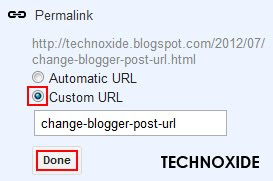
4.Finally, Click Publish .
Thats it...Now check the post URL it will be changed to the modified one !
Note : If you are changing URL of a old post, please note down the old URL before changing to a new one. Because your old post URL may be submitted to search engine or social websites.So If any one come to your blog using the old URL he will get a 404 not found error. Dont Worry ! you can Redirect your old URL to new URL using Custom Redirects feature of Blogger.
Available link for download
Wednesday, November 30, 2016
How To Change Blogger Static Page URL
How To Change Blogger Static Page URL
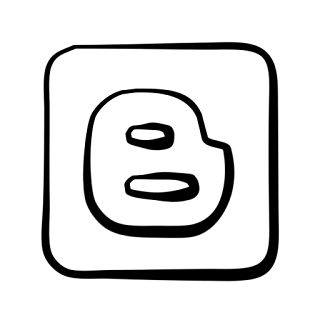 After publishing the post How To Change Blogger Post URL using Permalink? I got some mail and comment about changing the Blogger Static Page URL ! I didnt found any option given by Blogger for this purpose.
After publishing the post How To Change Blogger Post URL using Permalink? I got some mail and comment about changing the Blogger Static Page URL ! I didnt found any option given by Blogger for this purpose.Like Blogger post , Page URL suddenly changed to match Page Title. After some Googling i got a simple solution to prevent changing the Blogger page URL match to page title.here it is.
Method:
1. In your Blogger dashboard Click Pages > New page > Blank page .

2. Now type the Page title as you want to show in the URL and click Publish. For example if you want to show about as your page URL,then you type about in the page title field.
3. Now revert back your blogger to Old Blogger interface.

4. Then click Edit Posts > Edit Pages.

5. Then click on Edit option of the page we recently created. In our example about.

6. Finally enter the Page Tile you wish to show in the page and click PUBLISH PAGE. In my casa I am typed About Technoxide.
Thats all ! Done !
Click here to Check my page URL i am created using this trick.
Available link for download
Saturday, October 22, 2016
How to enable facebook fan page in blogger
How to enable facebook fan page in blogger
Hi guys this is rajtechieguy in this tutorial i will show you how to enable facebook fanpage in your blogger or wordpress . facebook fan page is a easy way to reach your latest updates. A Facebook Fan Box or Like Box is a great plugin that allows blog visitors to subscribe to your blog updates via their Facebook accounts, without leaving your blog. Once subscribing (by pressing the like button), visitors will receive your most recent blog updates on their Facebook page. This box also displays faces of the "likers" on your blog. Before creating a fan box, you should already have a Facebook fan page.
STEPS TO ADD FB FAN PAGE
STEP 1 : First you should have a facebook fan page and copy your fb fan page link (e.g http://www.facebook.com/techarmesofficial )
STEP 2 : And enter into the link https://developers.facebook.com/docs/plugins
STEP 3 : Click on the Social plugin and select page plugin show in pic below
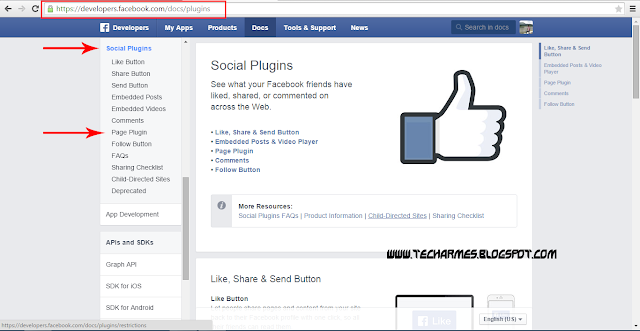
STEP 4 : Enter your fb page link in the Facebook page url and select your width and height for your choice and if you want cover photo in your blog dont click on the hide cover photo or if you want to show your page post in your blog click on the show page post otherwise unchecked . last box was show friends faces if you checked the friend face will show on the page in your blogger otherwise unchecked
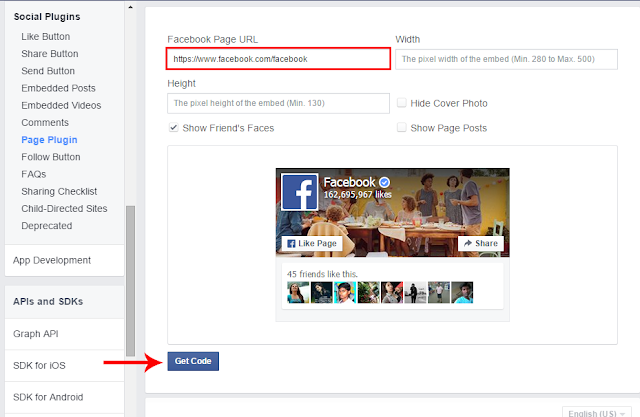
STEP 5 : And click on the Get Code and your code was displayed like below pic
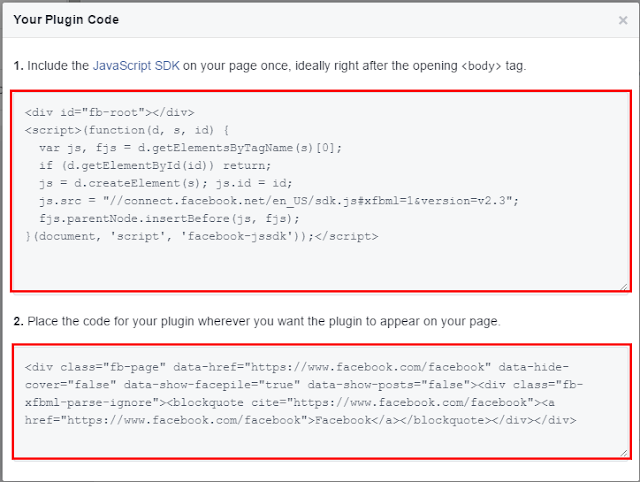
STEP 6 : Two code was displayed . copy the first code and paste the code below the <body> tag
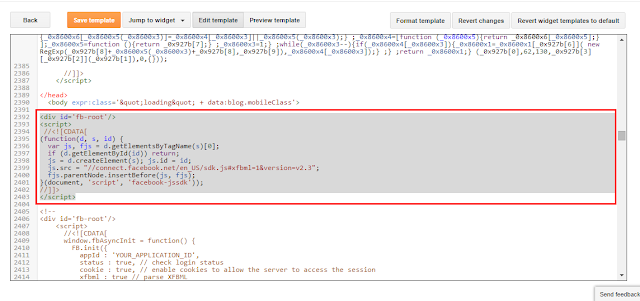
STEP 7 : copy the second code and paste in your widget gadget
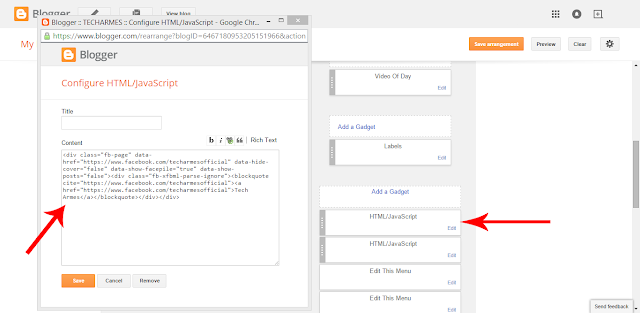
STEP 8 : finally save the widget and fb fan page was in your blogger
Available link for download
Subscribe to:
Posts (Atom)