Showing posts with label application. Show all posts
Showing posts with label application. Show all posts
Thursday, March 2, 2017
GNOME 3 20 Released With Various Refinements And Application Updates
GNOME 3 20 Released With Various Refinements And Application Updates
After the usual 6-month development cycle, GNOME 3.20 was released today and it includes changes such as updated Software app, which can now handle operating system upgrades, image editing capabilities for the Photos app, a new shortcuts window which displays the available keyboard shortcuts in most GNOME apps, and much more.

Changes in GNOME 3.20

For the GNOME 3.20 release, the developers have focused more on the GNOME apps, while GNOME Shell has only received minor changes for the most part.
There is one change that stands out though: media controls are now displayed in the notification / clock area, so users have quick access to music and video apps (which support MPRIS) that are currently in use:

With GNOME 3.20, users have more control over the location services. Until now it was possible to either enable or completely disable the location services however, with this release, access to location services can be decided on a per-application basis:

Thats not the only Settings module that was improved for this release. Mouse & Touchpad preferences was overhauled to make it easier and quicker to locate the relevant settings. The touchpad settings are only displayed if you have a touchpad for instance, and more explanations are provided:

Another interesting change is the addition of a shortcuts window to quite a few GNOME applications, like Files (Nautilus), Gedit, Maps, Videos, Photos and others. The shortcut window displays the keyboard shortcuts as well as available multitouch gestures, and can be accessed from the application menu or by using Ctrl + ? or Ctrl + F1 shortcuts. Heres the Files shortcuts window as an example:

Other changes include:
- Wayland improvements that should provide a usable day to day experience, including: kinetic scrolling, drag-and-drop, application startup notification, middle-click paste and more;
- Cantarell, the default GNOME font, has received lots of improvements for this release and overall, the text has a far better appearance, with more harmonious and consistent letters at all sizes, as well as new supported character sets, like Vietnamese, Cyrillic and Devanagari;
- theres a new option that allows displaying the battery charge percentage in the GNOME Shell Top Bar. This can be found in dconf Editor: org > gnome > desktop > interface > show-battery-percentage;
- GTK+ CSS theming has had a major overhaul, which should result in easier theme writing and more dynamic interfaces;
- gspell, a new spell-checking library for GTK applications, has been introduced with GNOME 3.20 and is already used by Gedit;
- xdg-app, the cross-distro framework for building and distributing desktop apps on Linux, has matured for the 3.20 release and it includes xdg-app-builder, a tool that makes it easy to build apps, along with other important changes such as support for creating single-file application bundles and more. More info available in the GNOME 3.20 release notes for developers.
GNOME applications

With GNOME 3.20, the Software application now supports upgrading to new major versions of the operating system, along with other changes, such as support for user reviews, support for xdg-app and Limba bundles and more:




Note that for the screenshot above, Ive used the Ubuntu-patched GNOME Software because its the only way to see the user reviews in action at this point, at least as far as Im aware of.
The Files (Nautilus) 3.20 application ships with revamped search filters as well as a faster and more responsive search:


Other changes in Files 3.20 include:
- a new, more compact preferences dialog;
- new settings to show action to create symbolic links and to permanently delete files and folders, as well as recursive search settings (to search in subfolders: local only, all locations or never);
- extra zoom level in the list and grid views;
- display available / remaining space for drives listed in Other Places.
The latest 3.20 version of the Photos application brings image editing support. The application now includes functions such as crop, rotate, color adjustment and picture enhancement, as well as some Instagram-like filters:


The changes made using Photos are non-destructive: the original photo is preserved and the changes can be undone. Theres also a new feature that allows exporting images from Photos, which includes an option to export the image at a reduced size.
The latest version of the GNOME IRC application, Polari, ships with a built-in server list, so all you have to do to add a server is to select it from the app, instead of manually adding it.


Other changes in Polari 3.20 include:
- the application now supports pasting images directly into chats;
- server properties are now accessed from the sidebar;
- added support for traditional IRC features, such as tab completion for IRC commands, the ability to open IRC links, support for the /msg command and more;
- Polari can now handle server passwords;
- improved look and feel, with a restyled input bar and new text animations;
- more.
Web (Epiphany) is another application that has received a lot of attention for this release, and it includes changes like an improved session restore feature. Besides restoring tabs, like in previous releases, the new session restore feature also restores each tab browsing history, scroll position and more.
Another improvement in the latest Web is a new popover that displays the downloads, which can be accessed from the header bar:

Other changes in the Web application include:
- support for advanced we-based graphics and audio, with WebGL and Web Audio;
- feedback when visiting non-HTTPS sites has been improved;
- new tabs now inherit browsing history when opened from a link (this restores behavior that was lost in a previous version);
- the cookies dialog has a built-in search now.
With GNOME 3.20, Maps includes improvements such as:
- the application now allows adding and editing place information from OpenStreetMap;
- place popovers now include more information, like phone numbers or website address;
- the application now supports adding custom layers using common mapping file formats like GeoJSON, KML and GPX;
- added support for printing route directions;
- the application now supports exporting maps as PNGs;
- a new scale ruler was added;
- the app can now open links prefixed by "geo:".
Heres the latest GNOME Maps 3.20:

For the GNOME 3.20 release, dconf Editor was updated to give a better overview. The application now uses a header bar, with a standard search design which can be found throughout most GNOME applications:


Other dconf Editor changes include a new bookmark feature, useful to quickly access some often-used settings, a redesigned entry editor (Im not sure exactly how this is called), which integrates a "use default value" switch that allows you to easily revert the changes to default, along with other useful improvements, like options to copy current path and reset visible keys.
 |
| image via chergert |
GNOME Builder, the relatively recently introduced IDE for GNOME, includes quite a few new features and improvements, such as:
- the app now supports building xdg-app bundles and within a JDBuild environment;
- a new multi-process plugin framework, which adds a wide rage of functionality to Builder, including auto indenters, autocompletion providers, tools, services, search providers, version control systems and more;
- overhauled application preferences;
- autocompletition is now faster and supports fuzzy matching;
- a new To Do plugin was added to track to do items;
- improved VIM emulation;
Other changes in the GNOME 3.20 apps include:
- Nibbles comes with updated artwork as well as a new retro arcade style, along with a new game screen and better high scores integration;
- the quick add popovers used in GNOME Calendar now allow selecting the calendar to which you want to add the event to;
- tasks in the scheduled view are now grouped under date headings in the To Do application. To Do also includes a new plugin system which will allow the app to integrate with various online task managers (but no plugins are available for now);
- Documents app now allows listing the documents by name, date or author
- Boxes application was updated to automatically create a snapshot after creating a virtual machine;
- GNOME Games now supports MAME (Multiple Arcade Machine Emulator) and Neo-Geo Pocket.
Here are the changes mentioned above, for Nibbles, Calendar and To Do:



GNOME 3.20 video
Below you can watch a GNOME 3.20 overview video (via GNOME Desktop YouTube channel):
(direct video link)
Getting GNOME 3.20
GNOME 3.20 will be available by default in Fedora 24 (alpha release scheduled for March 29).
In OpenSUSE Tumbleweed, GNOME 3.20 should be available by the end of this month or in early April.
In OpenSUSE Tumbleweed, GNOME 3.20 should be available by the end of this month or in early April.
Arch Linux users can install GNOME 3.20 from the GNOME Unstable Arch repository.
In Debian, GNOME 3.20 is 32% ready in Unstable and 30% in Testing, according to THIS page.
Ubuntu GNOME (and Ubuntu with Unity) 16.04, which will be released next month, wont include GNOME 3.20, but GNOME 3.18 for the most part. A few packages are updated to the latest 3.20 version (or, to be more specific, 3.20 release candidate) though, like Software and Calendar.
However, GNOME 3.20 should be available with Ubuntu 16.10. Also, the GNOME 3 Staging PPA is in the process of being updated to GNOME 3.20 for Ubuntu 16.04 Xenial Xerus.
You may also want to check out the official GNOME 3.20 release notes.
information via
Originally published at WebUpd8: Daily Ubuntu / Linux news and application reviews.
Available link for download
Labels:
20,
3,
and,
application,
gnome,
refinements,
released,
updates,
various,
with
Wednesday, January 11, 2017
How To Add Application Shortcut To Desktop Context Right Click Menu in Windows
How To Add Application Shortcut To Desktop Context Right Click Menu in Windows
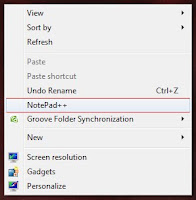 Do you want to add your favorite application to desktop context menu ? If your answer is yes, then this post is for you. There are many third party software available to do the same, but I am not writing about them.
Do you want to add your favorite application to desktop context menu ? If your answer is yes, then this post is for you. There are many third party software available to do the same, but I am not writing about them. You can add any application to your desktop context menu by simply editing your registry. Just follow the simple steps to get it worked !
Steps
1. Press Windrows + R to open the Run box
2. Enter regedit in the open textfield and click OK
- It will open Registry Editor window
3. In Registry Editor expand HKEY_CLASSES_ROOTDirectoryBackgroundshell
4. Right click on the shell node click New > Key
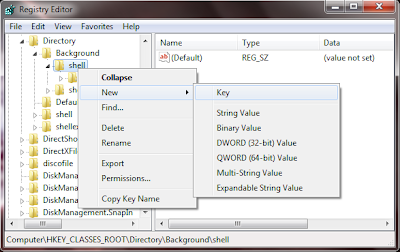
5. Now name the newly created Key to your apps name or anything you wish, because this name will show on the context menu of desktop. I am named it Notepad++.
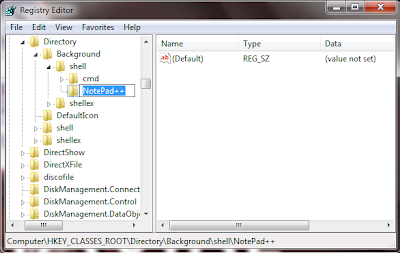
6. Now right click on the newly created key ( in my case NotePad++ ) and click New > Key
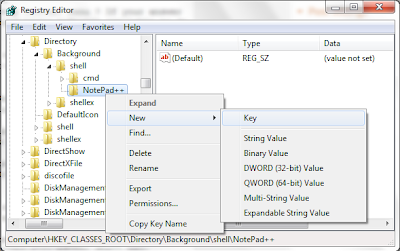
7. Name it to command

8. Now Right click on (Default) of command key and select Modify
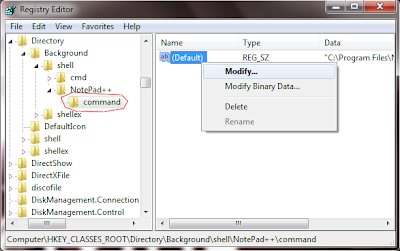
9. Now Copy the full path of your favorite application to the Value data textfield.... Click OK
Note : To copy the full path of application. Go to application folder find the apps .exe file. Shift + Right Click on the exe and click Copy as path.

Thats it done ! Now Go and check by right clicking desktop you will see the added menu item in Context menu !
Available link for download
Monday, December 26, 2016
How To Clear Default Application in Android
How To Clear Default Application in Android
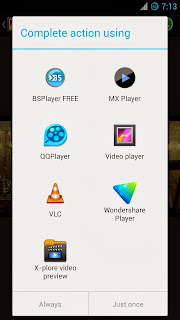
If you made a wrong choice or you wish to clear the app just follow the steps.
How To Clear Default Application in Android ?
1. Go to Settings -> Apps
In some android versions go to Settings -> Applications -> Manage Applications to get the apps list.
2. Find the app you want to reset and select it.
3. Finally tap Clear defaults button.
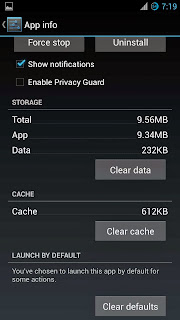
Thats it....
Available link for download
Thursday, October 20, 2016
How to make a text to speech application using Notepad Tutorial
How to make a text to speech application using Notepad Tutorial
Hello !!.... Today i will show you how make a simple text to speech application using notepad.It is very easy...just follow the procedure given below & Enjoy your own Text to Speech application.
Step 1
Open Notepad and type the following code :
Step 2




Step 1
Open Notepad and type the following code :
Dim Message, Speak
Message=InputBox("Enter your text","Text to Speech")
Set Speak=CreateObject("sapi.spvoice")
Speak.Speak Message
Step 2
Go to File and click on save as.Give the file name Speak and give the
Extension .vbs


Step 3
A dialog box will appear with a msg like the following picture given below:

Click on yes. A file named Speak.vbs , will be created.This is our Text to Speech application.Just double click on it to open..Type anything in the Edit text box & then click ok to make your application talk !! Here is the Final Output given below :

Enjoy this awesome trick...& for more tricks keep visiting this blog...:)
REGARDS
Shankha Jana
Available link for download
Monday, October 10, 2016
Global Menu Applet For Cinnamon Desktop Global Application Menu
Global Menu Applet For Cinnamon Desktop Global Application Menu
A much requested applet was released to the Cinnamon Applets website recently: Global Application Menu.
Global Application Menu is a Cinnamon (the desktop environment used by default in Linux Mint Cinnamon edition) applet which allows displaying the application menu on the Cinnamon panel, either as a horizontal menu or as a menu button:


The applet, developed by Lester Carballo Pérez (lestcape) is based on the GNOME Shell AppIndicator extension and it makes use of unity-gtk-module (so it requires unity-gtk2-module and unity-gtk3-module to be installed). Thanks to this, the new Cinnamon global menu works with GTK2, GTK3 and Qt applications (requires appmenu-qt) as well as LibreOffice.
From the Global Application Menu settings, you can change the way the menu looks an behaves: you can show or hide the application icon on the panel, desaturate the app icon, show or hide the app name, display the menu as an horizontal menu or as a menu button and more:

Important. Please read.
According to its description, the applet is currently in beta and there are some potential/known issues. For instance, the applet can completely freeze Cinnamon in some cases and the Firefox menu disappears after some time. Also, in my test, the GNOME Terminal menu didnt work, even though I enabled "Show menubar" from its context menu.
I tested Global Application Menu with Linux Mint 17.1 and Ubuntu 15.04 with Cinnamon installed from the official Ubuntu repositories and while everything worked great under Linux Mint 17.1, Cinnamon failed to load under Ubuntu 15.04 after installing the Unity GTK modules and adding Global Application Menu applet to the panel (this might be caused by something I had installed or it might be related to the incomplete Cinnamon available in the official Ubuntu 15.04 repositories).
To recover from this issue, I removed the applet from ~/.local/share/cinnamon/applets/ and followed the uninstall instructions from HERE. So use this at your own risk and only if you know how to fix everything in case things go wrong!
The global menu did work in my test under Ubuntu 14.04 using the latest stable Cinnamon version from the lestcape PPA. So to use it in Ubuntu, I recommend using that PPA (the PPA only supports Ubuntu 14.04).
The global menu did work in my test under Ubuntu 14.04 using the latest stable Cinnamon version from the lestcape PPA. So to use it in Ubuntu, I recommend using that PPA (the PPA only supports Ubuntu 14.04).
Install Global Application Menu Cinnamon Applet in Linux Mint or Ubuntu (14.04)
The Global Application Menu might not work with the Cinnamon versions available in the official repositories so to use this in Ubuntu, I recommend using letscape PPA (Ubuntu 14.04 only). Also, please read the notes above before installing Global Application Menu applet!
1. Install Unity/Qt appmenu modules.
To be able to use the Cinnamon Global Application Menu applet, youll firstly need to install the Unity (AppMenu) GTK and Qt modules:
sudo apt-get install unity-gtk2-module unity-gtk3-module appmenu-qt appmenu-qt52. Restart your computer.
The Unity GTK/Qt modules load at system boot so to load them, a system restart is required.
3. Install Global Menu applet via Cinnamon Settings.
To do this, open Cinnamons System Settings and go to Applets > Available applets (online), then search for "Global Application Menu", select it and click "Install or update selected items":

4. Add the Global Application Menu to the panel.
To do this, right click on the panel on which you want to add the applet (preferably set up either a single top panel or two panels, one at the top and one at the bottom, so you can add the global menu to the top panel), select "Add applets to the panel" and from the "Installed applets" tab, select "Global Application Menu" and click "Add to panel".
5. Log out, log back in and you should now see a Global Application Menu on the Cinnamon panel, like in the screenshots above.
To configure it, right click the applet on the panel and select "Configure".
For how to completely uninstall Global Application Menu Cinnamon applet, see the instructions from HERE.
Report any bugs you may find @ GitHub.
Report any bugs you may find @ GitHub.
Thanks to Iain Closs for the tip!
Originally published at WebUpd8: Daily Ubuntu / Linux news and application reviews.
Available link for download
Subscribe to:
Posts (Atom)