Showing posts with label 16. Show all posts
Showing posts with label 16. Show all posts
Wednesday, April 12, 2017
How To Install GNOME 3 20 In Ubuntu GNOME 16 04 Xenial Xerus
How To Install GNOME 3 20 In Ubuntu GNOME 16 04 Xenial Xerus
Now that Ubuntu GNOME 16.04 (Xenial Xerus) is out, you may want to install the latest GNOME 3.20. I wont get into details about whats new in GNOME 3.20 since Ive already covered that.
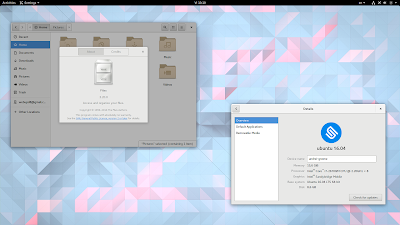
Ubuntu GNOME 16.04 uses GNOME 3.18 for the most part: GTK 3.18, along with GNOME Shell 3.18, GDM 3.18 and the 3.18.x release for most GNOME applications. Exceptions are Nautilus (3.14), GNOME Software and GNOME Calendar (both updated to version 3.20.x).
To upgrade to GNOME 3.20 in Ubuntu GNOME 16.04, youll have to use the GNOME 3 Staging PPA.
The PPA doesnt have the complete GNOME 3.20 though. On a first look, I can tell you that the following packages werent updated to version 3.20 in the PPA: Bijiben, Cheese, Epiphany, Evince, Boxes, Disks and probably others.
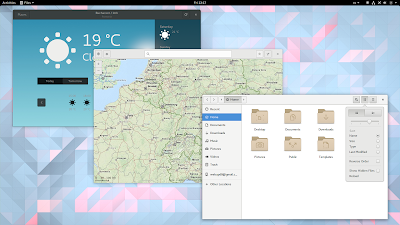
Nautilus (Files), Gedit, Maps, Documents, System Monitor, Terminal and so on, along with GTK+, Settings (Control Center / Settings Daemon), GNOME Shell, and GDM were all updated to version 3.20.
To see all the packages available for Ubuntu (GNOME) 16.04 in the GNOME 3 Staging PPA, click HERE.
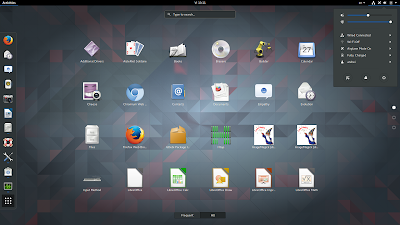
Ive been using GNOME 3.20 in Ubuntu GNOME 16.04 for a few hours and I didnt encounter any major issues however, there might be things I didnt notice. Furthermore, bugs can be introduced with future updates, especially since the PPA packages are not as widely tested as the packages available in the official Ubuntu repositories.
So use the PPA with care and only if you know what youre doing!
So use the PPA with care and only if you know what youre doing!
Update: pierremichaud points out in a comment below that the GNOME Calendar and Evolution calendar synchronization with Google doesnt work for now.
If something doesnt work the way its supposed to or you simply dont want to use GNOME 3.20 any more, you can purge the PPA and go back to the default GNOME version (3.18) available in Ubuntu GNOME 16.04. Youll find instructions for how to do this at the end of the article.
How to upgrade to GNOME 3.20 in Ubuntu GNOME 16.04 (Xenial Xerus)
Before proceeding, its important to mention that you should only use this PPA in Ubuntu GNOME. In Unity for instance, updating GTK and other libraries, along with applications without Unity patches can result in quite a bad desktop experience, crashes, etc.
Also, I recommend switching to the default GNOME theme (Adwaita), to avoid any issues that may occur with a newer GTK+ version and the theme youre using.
To add th GNOME 3 Staging PPA and upgrade to GNOME 3.20 in Ubuntu GNOME 16.04, use the following commands (read the important notice below before running the "dist-ugrade" command):
sudo add-apt-repository ppa:gnome3-team/gnome3-staging
sudo apt update
sudo apt dist-upgradeImportant! Read the output of "apt dist-upgrade" before entering Y to make sure important packages wont be removed! This is up to you to figure out.
For instance, in my test, the "dist-upgrade" command displayed a message saying that "grilo-plugins-0.2-base" was about to be removed. I knew thats ok because "grilo-plugins-0.3-base" was mentioned below, in the section that lets you know about new packages that will be installed:
$ sudo apt dist-upgrade
Reading package lists... Done
Building dependency tree
Reading state information... Done
Calculating upgrade... Done
The following packages will be REMOVED:
grilo-plugins-0.2-base grilo-plugins-0.2-extra libmutter0g
The following NEW packages will be installed:
gir1.2-geoclue-2.0 gir1.2-grilo-0.3 gir1.2-lokdocview-0.1 grilo-plugins-0.3
grilo-plugins-0.3-base grilo-plugins-0.3-extra libcamel-1.2-57 libgexiv2-2
libgrilo-0.3-0 libgspell-1-1 libjpeg62 libmutter0h libreoffice-gtk3
The following packages will be upgraded:
...................The same goes for "grilo-plugins-0.2-extra" and "libmutter0g". This is just an example though!
Once the upgrade is completed, its best to restart your system to avoid running into issues.
How to revert the changes and go back to GNOME 3.18 in Ubuntu GNOME 16.04
If you want to revert the changes and go back to GNOME 3.18 in Ubuntu 16.04 (Xenial Xerus), you can purge the PPA. To purge the PPA, use the following commands:
sudo apt install ppa-purge
sudo ppa-purge ppa:gnome3-team/gnome3-stagingOriginally published at WebUpd8: Daily Ubuntu / Linux news and application reviews.
Available link for download
Wednesday, April 5, 2017
How To Install Budgie Desktop In Ubuntu 16 04 Or 15 10 Via PPA
How To Install Budgie Desktop In Ubuntu 16 04 Or 15 10 Via PPA
Budgie is a modern GTK-based desktop that was written from scratch, with simplicity and elegance in mind.
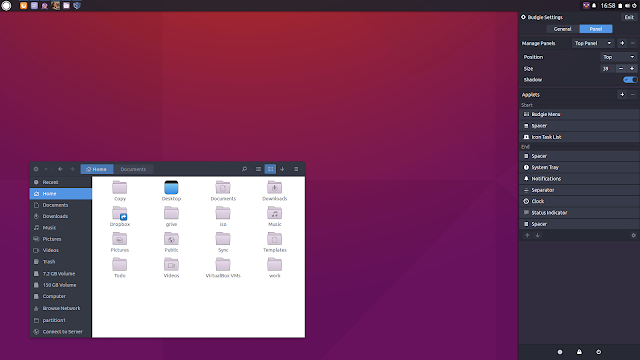
Used by default in Solus (not to be confused with SolusOS), a relatively new Linux distribution, Budgie Desktop integrates tightly with the GNOME stack and it features a libmutter-based window manager and a customizable panel which includes Raven, an applet, notification and customization center.
Since recent Budgie Desktop versions werent available in any Ubuntu PPA, fossfreedom decided to maintain such a PPA, which offers the latest Budgie Desktop version (10.2.4 at the time Im writing this article), for Ubuntu 15.10 and 16.04. The PPA doesnt support Ubuntu 14.04 because Budgie Desktop requires a newer GTK version.
Ive briefly tested Budgie Desktop in Ubuntu and it works great for the most part - the only issue I have with it so far is that the tray applet doesnt display the nm-applet or Dropbox icons (and probably others). Update: this bug was fixed and the nm-applet icon now shows up in the tray!
I should also mention that Budgie Desktop doesnt support AppIndicators, though this feature might be added in the future.
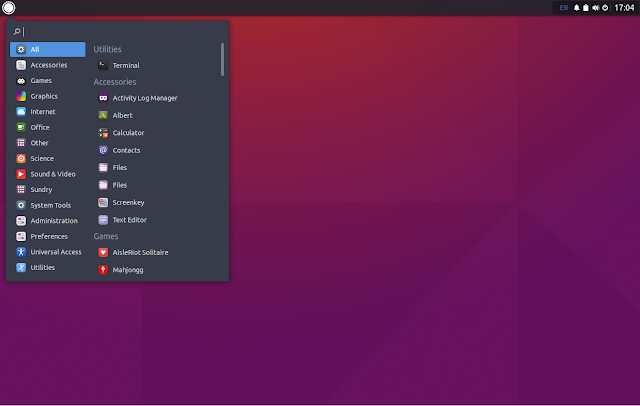
In other Budgie Desktop news:
- Solus 1.1 was released yesterday featuring the latest Budgie Desktop and various improvements. See THIS article for more information;
- Budgie Remix is a new Ubuntu (16.04) based Budgie Desktop Linux distributions which, from what I understand, might be the foundation for a new Ubuntu flavor. Right now, this is work in progress and should only be used for testing. More info HERE.
Budgie Desktop video
For a quick look at Budgie Desktop (version 10.2.4) in Ubuntu, check out the video below:
(direct video link)
Install Budgie Desktop in Ubuntu 15.10 or 16.04 via PPA
-----------------------------------------------
Important update for Ubuntu 16.04 users.
The PPA below now updates Nautilus to version 3.18 (while Ubuntu 16.04 has version 3.14.x), without any Unity patches and because of this, Nautilus doesnt come with any Unity integration, so it uses header bars, it doesnt uses a traditional menu and so on.
If youre using Unity and you know what youre doing, you can lock Nautilus so it never upgrades to the version from this PPA. The other option is to not use the PPA below!
If youve already added the PPA and upgraded Nautilus, you can use PPA Purge to purge the PPA (see below).
-----------------------------------------------To add the budgie-remix PPA and install the latest Budgie Desktop (version 10.2.4 at the time Im writing this article) in Ubuntu 15.10 or 16.04, use the following commands:
sudo add-apt-repository ppa:budgie-remix/ppa
sudo apt-get update
sudo apt-get install budgie-desktopOnce installed, log out and select "Budgie Desktop" from the login screen session list:
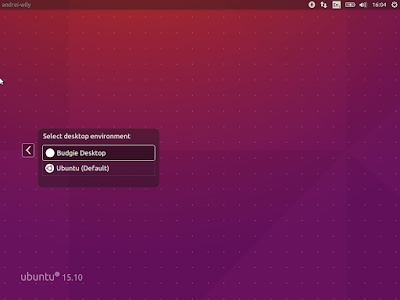
For best results, fossfreedom has included the Moka icon theme and Arc GTK theme in the PPA, and they should be installed automatically when installing budgie-desktop. After logging in, you can switch the GTK/icon themes by clicking on the Status Indicator applet (battery/sound/power), click the top-right settings icon and select "Arc-Dark" for the "Widget theme" and "Moka" for the "Icon theme".
Tip: if youve used THIS to fix large black borders around header bar apps with some themes in Ubuntu 15.10, remove it or else you wont have any shadow for header bar applications under Budgie Desktop.
Update: theres a bug that prevents the GNOME appmenu from being displayed in Budgie Desktop 10.2.4. Until this is fixed, you can use the command below to get it working:
Update: theres a bug that prevents the GNOME appmenu from being displayed in Budgie Desktop 10.2.4. Until this is fixed, you can use the command below to get it working:
gsettings set org.gnome.settings-daemon.plugins.xsettings overrides "{Gtk/ShellShowsAppMenu: ,Gtk/DecorationLayout: <menu:minimize,maximize,close>}"Purging the PPA
Since the PPA in this article provides a Nautilus version newer than the one available in the official Ubuntu 16.04 repositories, and without any Unity patches, you might need to purge the PPA at some point.
To purge the budgie-remix PPA (disable it and downgrade any packages installed from that PPA), you can use the following commands:
sudo apt-get install ppa-purge
sudo ppa-purge ppa:budgie-remix/ppavia xpressubuntu
Originally published at WebUpd8: Daily Ubuntu / Linux news and application reviews.
Available link for download
Monday, April 3, 2017
How To Get A Global Menu In Xubuntu 16 04 Or Lubuntu 16 04 Using TopMenu
How To Get A Global Menu In Xubuntu 16 04 Or Lubuntu 16 04 Using TopMenu
TopMenu (a global menu for MATE, Xfce and LXDE panels) is available in the official Ubuntu 16.04 repositories and it works great in Ubuntu MATE 16.04, but it doesnt work in Xubuntu 16.04 and Lubuntu 16.04 by simply installing the panel applet package.
Heres how to get TopMenu to work in Xubuntu 16.04 and Lubuntu 16.04, using the official packages, with a minor tweak.
Note that TopMenu only works with GTK2 and GTK3 applications. It doesnt work for Qt (4 or 5) applications as well as LibreOffice, Firefox andThunderbird.
How to install and get TopMenu to work in Xubuntu 16.04

1. Install all the required packages
The TopMenu Xfce panel applet package doesnt depend on all the packages required for it to work. To install all the required packages in Xubuntu 16.04, use the command below:
sudo apt install xfce4-topmenu-plugin libtopmenu-client-gtk2-0 libtopmenu-server-gtk2-0 libtopmenu-client-gtk3-0 libtopmenu-server-gtk3-0 topmenu-gtk2 topmenu-gtk32. Load TopMenu via /etc/profile.d/
The next step is to create a file, lets call it "topmenu-gtk.sh", in /etc/profile.d/ - Ill use Mousepad (the default Xubuntu 16.04 text editor) below to open an empty file at that location:
pkexec mousepad /etc/profile.d/topmenu-gtk.sh#!/bin/sh
export GTK_MODULES=$GTK_MODULES:topmenu-gtk-moduleThen save the file and restart the session (logout/login or restart the system).
To add TopMenu to the Xfce panel, right click the panel, select Panel > Panel Preferences and on the "Items" tab, click "+" and add TopMenu, then use the up and down arrows to move the applet to the desired location:
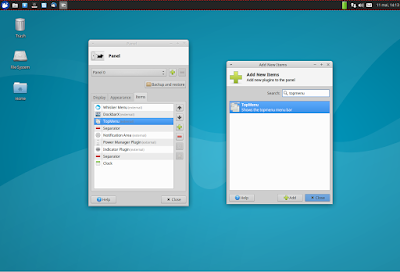
Its important to mention that TopMenu doesnt support panel transparency so if you want Topmenu to have the same backgound as the rest of the panel, set the Xfce panel opacity to 100 by right clicking on the panel and selecting Panel > Panel Preferences, on the Appearance tab (set "Alpha" to 100):
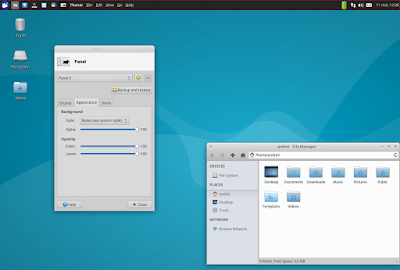
How to install and get TopMenu to work in Lubuntu 16.04
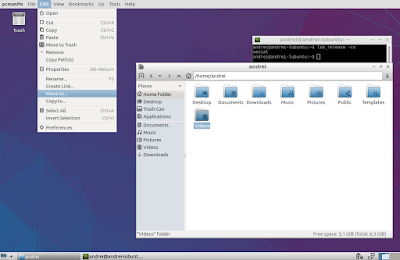
1. Install all the required packages
Just like the Xfce panel applet, installing the LXDE TopMenu panel applet doesnt install all the packages required for the applet to work, so lets install them:
sudo apt install lxpanel-plugin-topmenu libtopmenu-client-gtk2-0 libtopmenu-server-gtk2-0 libtopmenu-client-gtk3-0 libtopmenu-server-gtk3-0 topmenu-gtk2 topmenu-gtk32. Load TopMenu via /etc/profile.d/
The next step is to create a file, lets call it "topmenu-gtk.sh", in /etc/profile.d/ - Ill use Leafpad (the default Lubuntu 16.04 text editor) below to open an empty file at that location:
gksu leafpad /etc/profile.d/topmenu-gtk.sh#!/bin/sh
export GTK_MODULES=$GTK_MODULES:topmenu-gtk-moduleThen save the file and restart the session (logout/login or restart the system).
3. Add TopMenu to the Lubuntu 16.04 LXDE panel
Top add Topmenu to the LXDE panel, right click the panel, select "Add / Remove Panel Items", click "Add" and select TopMenu:
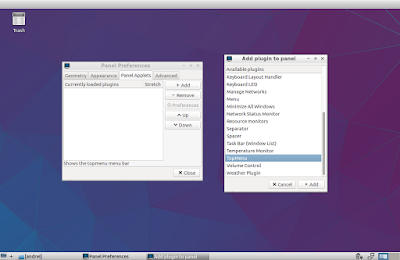
Originally published at WebUpd8: Daily Ubuntu / Linux news and application reviews.
Available link for download
Wednesday, February 15, 2017
How To Install Cinnamon 3 0 In Ubuntu 16 04 Or 15 10 Via PPA
How To Install Cinnamon 3 0 In Ubuntu 16 04 Or 15 10 Via PPA
Cinnamon 3.0 was released yesterday and it includes improved GTK+ 3.20 support, new accessibility and sound settings and more.
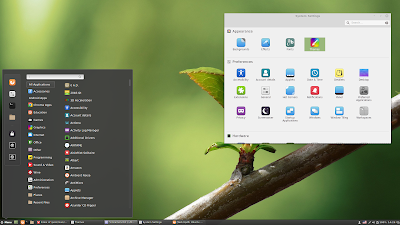
Cinnamon is a GTK3 desktop environment, initially started as a fork of GNOME Shell, which is used by default in Linux Mint Cinnamon edition. Among its features are:
- panel with a menu, launchers, window list, system tray;
- support for panel applets and desktop widgets (Desklets);
- supports desktop animations and transition effects;
- highly configurable: users can customize the panel (besides applets, the panel supports autohide and the panel layout can be changed: you can use one panel or two panels like the old GNOME 2 layout), easily change themes, customize desktop animations, hot corners, etc.;
- much more.
Changes in Cinnamon 3.0 include:
- window management improvements on tiling, mapping and unmapping windows, compositor’s window groups and tracking of full screen windows
- improved out of the box touchpad support (edge-scrolling and two-finger-scrolling can now be configured independently and are both enabled by default)
- new accessibility and sound settings (both rewritten as native cinnamon-settings modules)
- battery powered devices can be renamed
- different favorite applications can now be set for plain-text, documents and source code files
- panel launchers now include application actions
- animation effects are now enabled by default on dialogs and menus
- favorites and system options can now be disabled in the menu applet
- the photo-frame desklet now also scans subdirectories
- improved support for GTK 3.20, Spotify 0.27, Viber
Here are the new Cinnamon accessibility and sound settings:
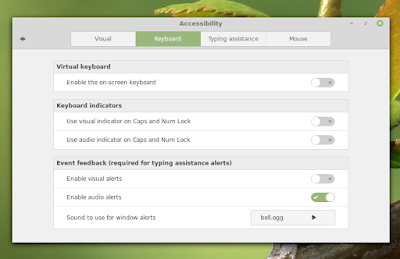
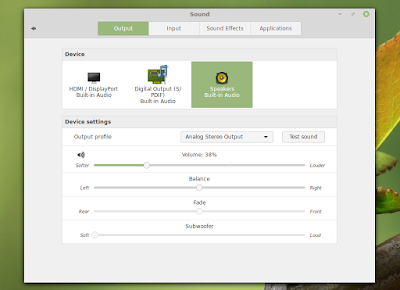
And the Preferred Applications dialog which now allows settings different applications for opening documents, plain text, and source code files:
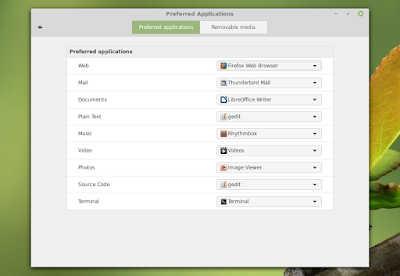
Cinnamon 3.0 will be included with Linux Mint 18 Cinnamon edition. Its not yet clear if it will be available for Linux Mint 17.3, but I assume thats pretty difficult to achieve, considering that Linux Mint 17.3 is based on Ubuntu 14.04 which uses a pretty old GTK+ version (3.10).
Update: Clem mentioned in a comment that "versions 3.0, 3.2, 3.4 and 3.6 are targeting Mint 18.x.", so Linux Mint 17.x users wont be getting Cinnamon 3.x.
Update: Clem mentioned in a comment that "versions 3.0, 3.2, 3.4 and 3.6 are targeting Mint 18.x.", so Linux Mint 17.x users wont be getting Cinnamon 3.x.
Note that in the screenshots above, Im using the new Linux Mint Mint Y GTK and icon themes as well as the Linux Mint Cinnamon theme. Youll find download links for these below, under "Cinnamon 3.0 tweaks for Ubuntu".
Install Cinnamon 3.0 in Ubuntu 16.04 or 15.10 via PPA
Important: if you want to install Cinnamon in Ubuntu and youre using the WebUpd8 Nemo PPA, purge that PPA before proceeding. Also, dont add this PPA if you use Linux Mint.
The PPAs that uses to provide Cinnamon stable werent updated with the latest Cinnamon 3.0. I did find 2 PPAs with Cinnamon 3.0:
- Sunderland93s Cinnamon PPA (Ubuntu 16.04 only - its still in the process of being updated at the time Im writing this article)
- embrosyns Cinnamon PPA (for Ubuntu 16.04 and 15.10)
Theres also the Cinnamon Nightly Builds PPA, but its not recommended for regular users because it contains untested / unstable code from Git!
For the instructions below Im using embrosyns Cinnamon stable PPA.
To add the PPA and install Cinnamon 3.0 in Ubuntu 16.04 or 15.10, use the following commands:
sudo add-apt-repository ppa:embrosyn/cinnamon
sudo apt update
sudo apt install cinnamon blueberryOnce installed, log out and select Cinnamon from the login screen:
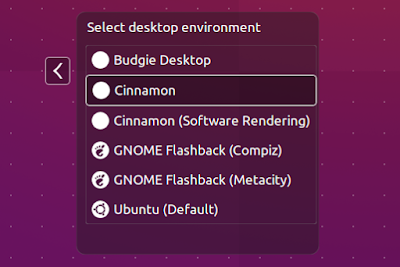
Tweaks
1. Themes
In Ubuntu 16.04, Ambiance and Radiance themes have some issues in Cinnamon, like missing shadows for CSD apps.
In Ubuntu 16.04, Ambiance and Radiance themes have some issues in Cinnamon, like missing shadows for CSD apps.
However, there are quite a few themes out there that should work properly in Cinnamon, like Numix GTK Theme (available in the official repositories). To install Numix GTK Theme, use the following command:
sudo apt install numix-gtk-themeYou can also download the official Linux Mint themes, including the new Mint Y Theme from Linux Mint 18, by using the links below:
- mint-themes (youll also need libreoffice-style-mint because mint-themes depends on it, as well as mint-x-icons and mint-themes-gtk3, both linked below)
- mint-themes-gtk3 (download the 3.18 version - its for GTK 3.18, available in Ubuntu 16.04)
- mint-y-theme
- mint-x-icons
- mint-y-icons
- cinnamon-themes
Note: to be able to install "libreoffice-style-mint", youll need to remove the "libreoffice-style-human" package, which is installed by default in Ubuntu 15.10.
To install them, download the deb files using the links above and place them in a folder - lets call it "deb" -, in your home directory (~/deb). Then use dpkg to install all the packages at once, using the following command:
To install them, download the deb files using the links above and place them in a folder - lets call it "deb" -, in your home directory (~/deb). Then use dpkg to install all the packages at once, using the following command:
sudo dpkg -i ~/deb/*.debIn my test in Ubuntu 15.10, selecting "Quit" from the Cinnamon menu (which allows you to shutdown the computer) doesnt work properly - the dialog doesnt display any buttons other than "Cancel".
gsettings set org.cinnamon.desktop.session settings-daemon-uses-logind true
gsettings set org.cinnamon.desktop.session session-manager-uses-logind true
gsettings set org.cinnamon.desktop.session screensaver-uses-logind falseI should also mention that I didnt encounter this issue in Ubuntu 16.04.
Thanks to Kevin @ AskUbuntu for the fix!
How to revert the changes
There are two ways you can revert the changes made by using the PPA above to install Cinnamon: either completely remove Cinnamon 3.0 or you can downgrade the packages installed from the PPA and use the Cinnamon version available in the official Ubuntu repositories.
A) Completely remove Cinnamon 3.0
Firstly remove the PPA:
sudo rm /etc/apt/sources.list.d/embrosyn-cinnamon*.listThen, to completely remove Cinnamon, you can use the following command:
sudo apt purge cinnamon* libcinnamon* nemo* libnemo-extension1 cjs libcjs0e blueberry gir1.2-cinnamondesktop-3.0 gir1.2-meta-muffin-0.0 libmuffin0 muffin-commonYou may then use "autoremove" to remove all the depedencies that were installed and are no longer required:
sudo apt autoremoveB) Purge the PPA
By purging the PPA, you can downgrade Cinnamon to the version available in the official Ubuntu repositories. You can do this with PPA Purge:
sudo apt install ppa-purge
sudo ppa-purge ppa:embrosyn/cinnamonOriginally published at WebUpd8: Daily Ubuntu / Linux news and application reviews.
Available link for download
Wednesday, January 25, 2017
GNOME Software Update That Fixes Installing Third Party Deb Files Lands In Ubuntu 16 04 Proposed Repository
GNOME Software Update That Fixes Installing Third Party Deb Files Lands In Ubuntu 16 04 Proposed Repository
A GNOME Software update that fixes the issue with installing third-party deb files was pushed to the Ubuntu 16.04 Proposed repository a few minutes ago.

Ubuntu 16.04 shipped with a pretty nasty bug (see here and here): GNOME Software (rebranded as Ubuntu Software in Ubuntu with Unity) doesnt allow installing third-party deb files, like Google Chrome, Google Talk Plugin, the Mega client and so on.
A fix for this has been pushed to the Ubuntu 16.04 Proposed repository and will be promoted into the main repositories once its tested.
- support for apt:// URLs;
- increased the number of displayed reviews from 10 to 30;
- GNOME Software now displays version and size information for non-installed applications;
- enabled the Snappy backend.
Those interested in testing the latest GNOME Software from the Proposed repository should see THIS page. Note that the Proposed repository is for testing purposes only and may introduce instability! Also, the option to enable the Proposed repository was moved to the "Developer Options" tab in Software & Updates in the latest Ubuntu 16.04.
Until the update is available in the main repositories, you can use GDebi GTK (or dpkg via command line) to install deb files. Check out our Things To Do After Installing Ubuntu 16.04 article for how to install and set GDebi GTK to open deb files, along with other tweaks.
Originally published at WebUpd8: Daily Ubuntu / Linux news and application reviews.
Available link for download
Subscribe to:
Posts (Atom)