Thursday, April 13, 2017
GNOME 3 18 Released See What s New
GNOME 3 18 Released See What s New

Changes in GNOME 3.18

Yet another new feature in GNOME 3.18, which you might not notice at first, is automatic screen brightness, for computers that have an integrated light sensor. This feature is enabled by default and it can be disabled from the Power settings.
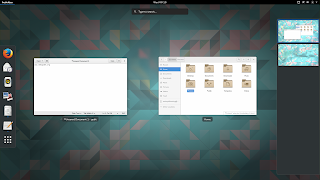
Other changes:
- improved touchscreen support: its now easier to select, cut, copy and paste text using a touchscreen, via new popovers and also, the handles used to adjust text selections have been made bigger;
- Kinetic scrolling (scrolling feels physical) is now handled by GTK+ - this should fix this type of scrolling if it didnt work for you previously. Furthermore, a new auto-scroll feature has been added (to activate it, press the scrollbar with the right mouse or touchpad button);
- the latest GTK+ 3.18 includes new typographic features such as colored underlines, letterspacing and translucent font colors as well as support for custom font maps and font options;
- various Wayland improvements, including HiDPI support (as well as HiDPI cursor support), support for copy, paste and drag and drop between windows, including between two Wayland apps and between Wayland and X11 apps, GTK+ OpenGL support under Wayland and more. Also, its now possible to use multitouch gestures such as pinch to zoom and rotate with a touchpad (previously, they were only available with a touchscreen);
- Bluetooth sharing has been merged into the main Bluetooth settings, so it is easier to find;
- The animation of progress spinners has been made super smooth.
GNOME applications
- the files places sidebar, displayed in the Files app and in open and save dialogs, has been reworked and it now includes a new location, called "Other Locations", which provides a useful overview of local and network locations;
- the copy/move dialog is now in the form of a button on the Files toolbar which shows progress information along with more information when pressed;
- improved folder creation as well as file and folder renaming - these now use dialogs and popovers (according to the release notes, these changes were introduced following user testing results);
- search as you type has been added to the open and save dialogs;
- placeholders are now displayed when folders are empty, or when no search results are found;
- recursive search is now automatically disabled when searching remote locations, in order to prevent performance problems;
- theres a new option in Dconf (org > gnome > nautilus > preferences) which allows disabling recursive search. When disabled, the search will only look for files and folders in the current directory, ignoring subfolders.
- recent files lists have been improved, and now show the full location of each file;
- Google Drive integration (which I already mentioned above).

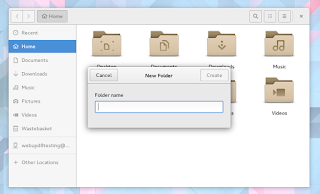
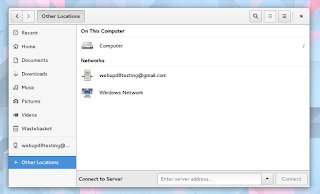


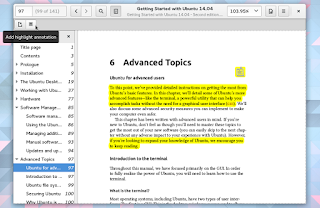
Changes in other GNOME applications:
- Maps is now able to indicate your direction as well as location. It is also possible to enter latitude/longitude coordinates or a geoURI;
- Web, the GNOME browser is faster and also, the screen will no longer automatically lock when you are watching a fullscreen video in Web;
- Builder has a new workspace system which allows different panels to be added and removed, a new appearance for the pop-up command bar, a new shortcuts window (to open it, use Ctrl + Shift + ?) as well as a new plug-in system which allows plug-ins to be written using Python 3, C or Vala;
- the collections dialog has been greatly improved in Documents, with a better layout and easier renaming and deletion;
- the layout of the Logs application has been improved, so that it is more efficient and easier to read. It is also possible to select which boot to view logs from;
- GNOMEs IRC application, Polari, has received paste service integration along with other improvements such as a better first run experience, improved feedback for connection errors and better indicators for new messages;
- Boxes includes a new list view with more details about your boxes along with other improvements.
 |
| GNOME Builder |

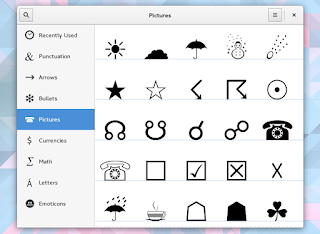


Getting GNOME 3.18
You may also want to check out the official GNOME 3.18 release notes.
Originally published at WebUpd8: Daily Ubuntu / Linux news and application reviews.
Available link for download
Saturday, January 7, 2017
How To Burn Chest Fat Fast What Is A Perfect Endomorph Diet
How To Burn Chest Fat Fast What Is A Perfect Endomorph Diet

How To Burn Chest Fat Fast - Should you have no idea, the entire body of an person is referred to as a mesomorph, an ectomorph, or an endomorphhile we shall not necessarily discuss about the other styles in this post, we will target those who have an endomorph sort of physiqueence how does one identify Regardless of whether theyve that sort of body or nott actually is quite fundamental to tellhenever you possess medium to big size bones, are short limbed, curved, and find it hard to remove off your body fat, then you have an endomorph sort of physiquen such circumstances, you demand to decide on a diet program that is ideal for your body typeossessing an excess of of fat is risky to your health over time, and the quicker you get rid of the extra fat, the bettern the other hand, there just isnt any requirement for you to worry, given that you can simply eradicate the excessive fat In the event you follow the correct eating habitsemember, no degree of work outs will help you burn off your fa ... [Read More : How To Burn Chest Fat Fast]
How To Burn Chest Fat Fast - How To try and do It! Carb Nite ! This precise merchandise youll probably be on the appearout for. That is see how to practice it, you should apply it incredibly beautifully. If youre about the seemout regarding fredgen, currently just what you would like to be cautious regarding the delight ensure in addition to cash back if you are now not content. You need to possess a seem on the information. .

How To Burn Chest Fat Fast : What Is A Perfect Endomorph Diet


Carb Nite How To Burn Chest Fat Fast ! In my professional job as a Physicist I designed a really specific set of capabilities. The potential to control and unify huge quantities of information and most importantly I am in a position to collect, decipher and form a theory to describe a thoughts-boggling amount of facts.
Hello there every body if you learn away. How To Burn Chest Fat Fast, As well as ought to get hold of a good one particular an individual match the idea inside the following, We have now Bargains pertaining to merchandise, In this Site You are able to read reviews through true shoppers and you can look at Costs Comparision before you invest in using easy. Were Guarantee youll recieve some sort of lower price price ranges or even Speedy Shipping and delivery intended for Carb Nite

Perchance You want to Read...
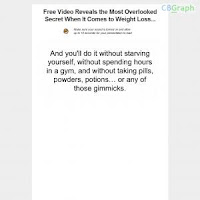
How To Lose Belly Fat - The Cruise Control Diet

The Six Pack Method
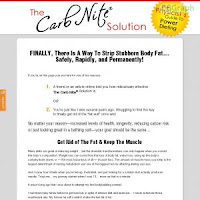
The Carb Nite Solution

Eating For Energy - Raw Food Diet For Weight Loss
Watch the latest Clips : How To Burn Chest Fat Fast

Popular Search : how to burn chest fat fast
Available link for download
Monday, November 21, 2016
How To Check What Audio Driver
How To Check What Audio Driver
In this post you can find how to check what audio driver. File is 100% safe, uploaded from safe source and passed Eset virus scan!
Info:
File name: how_to_check_what_audio_driver.zip
Category: audio
Driver ver: 1.4.6
File size: 15 270 KB
OS: Windows 7, Win Vista, Win XP
Available link for download
Wednesday, October 12, 2016
Google Play Store not working Heres what you can do
Google Play Store not working Heres what you can do
Weve all experienced a Google Play Store problem at some point. Whether its an error message when downloading apps, or the Play Store simply wont open, we have the solutions. Heres what you can do when the Google Play Store doesnt work for you.
Check your date and time settings

Clear the Google Play Store cache
Clear out your Play Store data

Clear data and cache on Google Play Services

Install the latest version of Google Play Services

Reset your Google account on your device

Check your disabled apps

Enable Download Manager

Uninstall previous updates
Perform a factory data reset on your smartphone
Available link for download