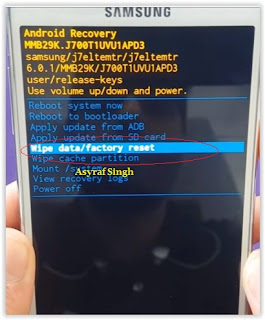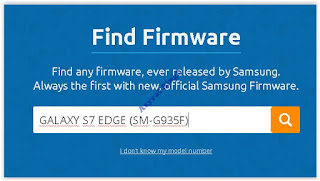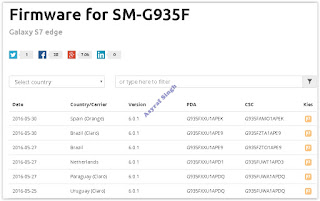Showing posts with label edge. Show all posts
Showing posts with label edge. Show all posts
Saturday, February 25, 2017
GSM GPRS EDGE 3G WCDMA HSDPA
GSM GPRS EDGE 3G WCDMA HSDPA
GSM

GSM, stands for Global Systems for Mobile Communications, is basic standard bearer of 2G technologies. It is mainly used in mobile communication. Short Messaging System (SMS) was introduced into GSM networks along with capability to download content from various service providers. The content could ring tone, logos and picture messages.
It can support Voice telephony and Data however the Data rate is only 9.6Kb/s, that is very low bit rate for date communication.
GPRS

GPRS, stands for General Packet Radio Service, is used to give higher data speed over GSM. It is not the replacement of GSM. It is just a extension to the older GSM technology to gain faster speed.
Multimedia Messaging System or MMS is the feature of GPRS. It allowed subscribers to send videos, pictures, or sound clips to each other just like text messages. GPRS also provided mobile handset the ability to surf the Internet at dial-up speeds through WAP enabled sites.
GPRS offered higer bit rate ( Up to 171kb/s) by usage of A packet-linked technology over GSM.
EDGE

• EDGE stands for Enhanced Data Rates for GSM Evolution. This technology, also termed as Enhanced GPRS.
• This is a technology that uses the same equipment as GSM with only a few minor modifications to provide faster data speeds and is often regarded as a stepping stone towards 3G thus it is called 2.5G.
• EDGE gives the users the inimitable chance to increase the throughput capacity and the data speed at least 3 to 4 times higher to what GPRS offers.
• EDGE is a digital mobile phone technology but GPRS is a mobile data service.
• It is a 3G Radio technology and GPRS or General Packet Radio Service is essentially packet oriented.
3G

• The introduction of 3G changed a lot of the accepted standards in the mobile phone industry. It allows the use of a greater bandwidth that allows more features to be implemented on it.
• 3G gives many features like video calls and TV applications because of the speed of 3G which began at 384kbps; well within DSL speeds. Further development on 3G technologies have also created even faster data rate reaching 3.6 and even 7.2Mbps.
• Existing GSM networks are not compatible with the 3G networks. To keep it, requires a new infrastructure.
• According to popularity and demand Telecom Operators place 3G towers in those areas.They have to operate 2 radios in particular areas; one for GSM and one for 3G.
• Mobile phone Users are also required to switch mobile phones in order to take advantage of the new features of 3G.
WCDMA
3G Networks are based on WCDMA i.e. Wideband Code Division Multiple Access, a mobile technology that improves upon the capabilities of current GSM networks.
HSDPA

HSDPA (High Speed Downlink Packet Access) is what is also known as 3.5G, as it offers no substantial upgrade to the feature set of WCDMA, but improves the speed of data transmission to enhance those services.
WCDMA networks provides max 384kbps speed whileHSDPA allowed speeds above 384kbps, the most notable of which is 3.6Mbps and 7.2Mbps.
HSDPA has lower latency times and Fast Packet Scheduling compared to WCDMA.
Available link for download
Thursday, January 12, 2017
Guide Hard Reset Samsung Galaxy S7 EDGE To Restore Factory Setting Remove Forgot Pattern Password PIN
Guide Hard Reset Samsung Galaxy S7 EDGE To Restore Factory Setting Remove Forgot Pattern Password PIN
[Guide] Hard Reset Samsung Galaxy S7 EDGE To Restore Factory Setting & Remove Forgot Pattern/Password/PIN.
Hard Reset Samsung Galaxy S7 EDGE. Samsung Galaxy S7 EDGE has many version, among them are G935 (USA); G935F (Global); G935FD (Southeast Asia), and this smartphone Also known as Samsung Galaxy S7 EDGE Duos with dual-SIM card slots. This device is released on March, 2016. And todays guidebelajar will explain to you how to perform hard reset on Samsung Galaxy S7 EDGE smartphone. Please keep in mind, this tutorial will erase all data saved on your internal memory. Samsung Galaxy S7 EDGE is the smartphone with 5,5 Inchi Super AMOLED capacitive touchscreen, 16M colors, work on Android OS, v6.0 (Marshmallow), and supported with Processor Dual-core 2.15 GHz Kryo & dual-core 1.6 GHz Kryo, Qualcomm MSM8996 Snapdragon 820 chipset, Adreno 530 GPU, combined with 4 GB of RAM, 12 MP on primary camera and 5 MP on secondary camera to capture best moment and make a selfie on your life.
Most of Android user say that Hard reset process is call with master reset or factory reset. Many people asking why shoud we perform hard reset to our phone. The logical answer that can I say for this asking is :
Most of Android user say that Hard reset process is call with master reset or factory reset. Many people asking why shoud we perform hard reset to our phone. The logical answer that can I say for this asking is :
- We will give our Samsung Galaxy S7 EDGE away to some one else, and we dont want that one know everything about our secret data, so we have to erase all data before back up it.
- We have forgotten on PIN or Patern Lock at Samsung Galaxy S7 EDGE.
- Samsung Galaxy S7 EDGE has a persistent problem that cannot be solved.
- Because we will sell our Samsung Galaxy S7 EDGE Android phones.
- Our Samsung Galaxy S7 EDGE has been lagging and stuck on android logo, this call with bootloop
- There are many bug on Samsung Galaxy S7 EDGE.
- We want to remove all personal data and setting that was stored in Samsung Galaxy S7 EDGE.device.
- and many other reason.
1st Methode. Hard Reset Samsung Galaxy S7 EDGE Using Menu :
- Make sure your batery is fully charged, Recomended you have 80% of battery capacity
- Then Backup your Samsung Galaxy S7 EDGE. See This Guide
- Go to menu: System Setting >
- Select Backup and Reset >
- Factory Data Reset >
- Reset Phone
- Choose Erase everything to confirm that you already to perform hard reset on Samsung Galaxy S7 EDGE
- Samsung Galaxy S7 EDGE will continue to hard reset process to restore factory default.
2ndMethode. Hard Reset Samsung Galaxy S7 EDGE Using Hardware Keys:
- Make sure your battery is fully charged, we recomended that your battery has 80% power
- Always BackUp your important data that store in Samsung Galaxy S7 EDGE. see this guide
- Turn Off your Samsung Galaxy S7 EDGE by hold and press Power Button for a second.
- Release any SIM card and SD card that was installed on your Samsung Galaxy S7 EDGE smartphone.
- Then press and hold together a combination button Volume Up + Home Button + Power button at same time for a seconds.
Hard Reset Samsung Galaxy S7 EDGE - Release Power Button, and keep holding volume up and home button for a few minute. Then release All button.
samsung galaxy S7 Edge - android logo - And now you will enter, Android System Recovery.
- Scroll down using Power Down button, and you can select "wipe data/factory reset" and confirm it using Power Button.
wipe data - Hard Reset - Then select "Yes". use volume down button to choice menu, and again confirm it using Power Button. Please be ware, on this this step you will be lost everything stored on your phone. So, make sure to always backup all data before performing hard reset.
- Now, wait the process untill you see data wipe complete appear on screen.
wipe data process - After a few minute hard reset process will finished, and your screen will be back to Android System recovery screen.
- You can wait a while for Samsung Galaxy S7 EDGE to reboot system
- Done, your hard reset process success now.
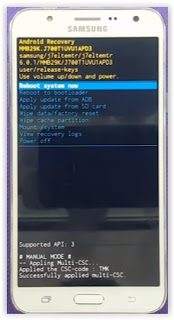 |
| Android System Recovery |
Video Guide.
Available link for download
Saturday, December 17, 2016
How to remove frp g928t s6 edge plus 6 0 1
How to remove frp g928t s6 edge plus 6 0 1
Hey , here is a full tutorial working trick of removing FRP Lock in s6 edge plus ( g928t ) (100%) Done

Unofficial Support Site By All Mobile Solutions
I tried some tools and box like Z3X and chimera tools but they cant be able to remove Samsung account from my Samsung g928t running on 6.0.1 versionSo the only method is first you downgrade it from 6.o.1 to 5.1.1 by using odin Because it is not possible to remove FRP in V6.o.1 then By using z3x or chimera tools you can remove FRP lock
So download the s6 edge plus ( g928t ) v5.1.1 file from the below link and flash by odin .
Download file from HERE
Note: Use this at your own risk
Follow us on Facebook
Available link for download
Tuesday, November 29, 2016
Guide Flash Update Firmware Samsung GALAXY S7 EDGE SM G935F Using ODIN v3 11 1
Guide Flash Update Firmware Samsung GALAXY S7 EDGE SM G935F Using ODIN v3 11 1
[Guide] Flash / Update Firmware Samsung GALAXY S7 EDGE SM-G935F Using ODIN v3.11.1.
Flash Stock Firmware On Samsung GALAXY S7 EDGE SM-G935F. This guide show you how to flash a stock ROM on Samsung GALAXY S7 EDGE SM-G935F using Odin V3.11.1 software. Before you decide to use this guide, we recommend using Samsung’s own utilities, Samsung Kies and OTA (Over-the-air). Only use this guide if you are 100% sure about the risks involved in flashing your device. guidebelajar is not responsible for any damage caused by following this guide.
This Samsung android device is released on 2016, March. and available on USA, Global and Southeast Asia. Samsung GALAXY S7 EDGE SM-G935F is the smartphone with 5,1 Inchi Super AMOLED capacitive touchscreen, 16M colors, work on Android OS, v6.0 (Marshmallow), with Quad-core 1.8 GHz CDual-core 2.15 GHz Kryo & dual-core 1.6 GHz Kryo CPU, Qualcomm MSM8996 Snapdragon 820 chipset, Adreno 530 GPU, combined with 4 GB of RAM and 12 MP of Main camera and 5 MP on secondary camera.
This Samsung android device is released on 2016, March. and available on USA, Global and Southeast Asia. Samsung GALAXY S7 EDGE SM-G935F is the smartphone with 5,1 Inchi Super AMOLED capacitive touchscreen, 16M colors, work on Android OS, v6.0 (Marshmallow), with Quad-core 1.8 GHz CDual-core 2.15 GHz Kryo & dual-core 1.6 GHz Kryo CPU, Qualcomm MSM8996 Snapdragon 820 chipset, Adreno 530 GPU, combined with 4 GB of RAM and 12 MP of Main camera and 5 MP on secondary camera.
Flashing process in android Smartphone is like reinstall process on windows computer PC, with flash your Samsung GALAXY S7 EDGE SM-G935F android device you can unbrick, downgrade, manually upgrade (instead of updating via OTA or Samsung Smart Switch), or restore Samsungs stock firmware instead of custom ROM. I make this guide just for you as user all Samsung GALAXY S7 EDGE SM-G935F variant.
You need to read this guide carefully, so you can get the best result flashing on your Samsung GALAXY S7 EDGE SM-G935F. Cause you need to download necessary file, you must ensure that you have good internet connection in your computer device, this guide using a windows computer.
Initial Step To Flash Samsung GALAXY S7 EDGE SM-G935F
Now, we have reached on beginning guide, so you must to do initial step to ensure everything run smoothly.
- Make sure your Samsung GALAXY S7 EDGE SM-G935F battery is not in a low battery state, a minimum of 80%. If the battery runs out in the middle of the Root, it can lead to failure
- Always perform backup your important data before flashing process, Cause this process will delete or erase the data in memory.
- Make sure you have installed a Latest of Driver Samsung that support with your Smartphone, If you dont have, please download here
- Original USB cable driver for your Samsung GALAXY S7 EDGE SM-G935F
- Download Samsung Smart Switch, Here
- Download Odin V3.11.1, Here
- Download Official firmware file for the model number of your device, download it from - SamMobile, or you can visit the other site, Here
Main Guide To Flash Samsung GALAXY S7 EDGE SM-G935F
- You must download all necessary file.(Samsung USB driver or Smart Switch and Odin)
- Then you must install all driver or samsung smart switch to your computer or PC.
- Extraxt Odin V3.11.1. file on the destination folder.
- To download Samsung firmware you must visit this link, you can download specific firmware file for your device model number. you must Log In with your registered account on this website.
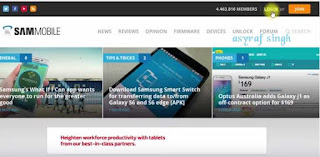
sammobile website Log In - On the row menu at the top of page, you can select firmware.

sammobile website GALAXY S7 EDGE SM-G935F - Then you must enter in search bar with your phone model number.
Firmware Samsung GALAXY S7 EDGE SM-G935F - Then select your country/carrier.
select country or carrier for samsung firmware - Then you click on available country link.
- For Non-Premium member you can Select regular download.
sammobile download non premium member - And Donwload button again. Approximately file size is 1,9 GB
- Wait untill your file finish downloaded, after that you must extract all firmware file on specific folder on your computer.
- This is your file.

Flash Stock Firmware On Samsung GALAXY S7 EDGE SM-G935F - Switch Off your Samsung GALAXY S7 EDGE SM-G935F to start flashing process.
- Then, you must run Odin3 v3.11.1 by right click on Odin.exe and select Run as Administrator.
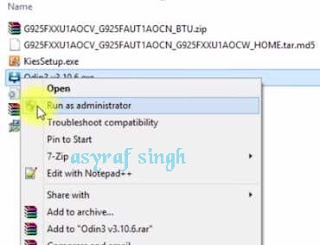
Flash Stock Firmware On Samsung GALAXY S7 EDGE SM-G935F - When program is running, now you can click AP, and navigate to the *.tar or *.tar.md5 firmware file.
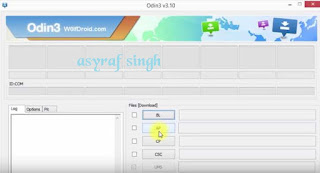
Flash Stock Firmware On Samsung GALAXY S7 EDGE SM-G935F - Now your firmware file has been inserted in Odin3

Flash Stock Firmware On Samsung GALAXY S7 EDGE SM-G935F - Then, Enter download mode your Samsung GALAXY S7 EDGE SM-G935F by pressing and hold Volume Down Button + Home Button + Power Button. Hold and press all button untill your phone vibrate and LCD show menu.
download mode Samsung GALAXY S7 EDGE SM-G935F - And you will see picture like this on your LCD screen.
- On this mode, now you must connect your Samsung GALAXY S7 EDGE SM-G935F to your PC / laptop using a USB cable.
- After your phone connected, you will see a message appear that show your device added and there is info on the ID: COM at top left corner. Keep in mind for this COM vary depending on the PC / Laptop. Just Ignore all, in this picture you will see that your device is detected on (COM 5)

Port Com samsung GALAXY S7 EDGE SM-G935F - Make sure re-partition is NOT ticked
- When everything already you can click Start Button. at the bottom left corner
- Just wait for the process to run about 2-5 minutes, and make sure there is no interference in this process.
- When complete it will display a notification PASS and your smartphone Samsung GALAXY S7 EDGE SM-G935F will automatically restart.
- Wait your device to boot up, it will take a while.
- When your Samsung GALAXY S7 EDGE SM-G935F is ready to use, you can check your firmware update version by dial *#1234# on dial pad.

dial pad samsung GALAXY S7 EDGE SM-G935F - And you will see your new firmware version.

firmware version samsung GALAXY S7 EDGE SM-G935F - Finish.
 |
| Download Mode GALAXY S7 EDGE SM-G935F |
Warning.
Never disconnect the USB cable while flashing process is running.
Install Samsung Mobile Driver or Samsung Smart Switch if you dont see a sign in Odin.
Flash your Samsung GALAXY S7 EDGE SM-G935F device at your own risk.
Flashing firmwares which contains more than one *.tar.md5 file will wipe all data on internal storage. Flashing official/stock firmware wont increase the binary flash nor KNOX WARRANTY VOID counter and wont cancel the Samsung GALAXY S7 EDGE SM-G935F devices warranty.
Available link for download
Subscribe to:
Posts (Atom)