Sunday, March 19, 2017
Heres Why GIGABYTEs 100 Series Motherboard is a KILLER
Heres Why GIGABYTEs 100 Series Motherboard is a KILLER
On some motherboards the network controller is a part often looked over. Most network controllers are good enough, and dont get the attention that other parts do.
But here at GIGABYTE we took a different approach to the network interface controller with our 100 series boards, which is why we partnered with Rivet, makers of the Killer™ line of network controllers, to integrate its advanced traffic management solutions into our boards.

The first layer of intelligent traffic management comes from the Advanced Stream Detect 2.0 function found in the Killer™ E2400 Network Interface Controller. Advanced Stream Detect 2.0 separates traffic into six levels based so that the user has a seamless, lag-free experience while each level gets the bandwidth it needs. For example, a multiplayer game may not need a lot of bandwidth but its latency sensitive so its traffic needs to be prioritized. On the other hand, a Bit torrent download requires a lot of bandwidth but its packets can wait so its packets are dropped in priority.
The next level of traffic management comes from the DoubleShot-X3™ app. This app works to improve your network connectivity by intelligently prioritizing traffic over the available connections. Wired connections tend to have less lag than wireless given the nature of the medium. As the graphic shows below, traffic levels that are sensitive to latency (such as games) will be routed via the two Killer E2400 Ethernet connections while traffic thats not latency sensitive will be routed via the Killer Wireless E1535 Adapter.

Why is this important?
Everyone is a multi tasker. While you play a multiplayer game such as World of Warcraft or Grand Theft Auto 5 youre probably running some other kind of download in the background. Without some kind of way to intelligently prioritize the traffic, the latency dependent multiplayer game has to compete with whats being downloaded. This means that your gameplay lag will spike, potentially making the game unplayable.
With the DoubleShot-X3 and Killer E2400, traffic is routed intelligently resulting in up to 10x improvements in latency when multitasking and 75% improvements in single application use. In addition, DoubleShot-X3 combines the speed of two wired Killer Gigabit Ethernet controllers with the flexibility of Killer Wireless to provide max throughput as high as 2.867Gbps.
This is just one of the exciting new features GIGABYTEs 100 series motherboards have. Be sure to check out some of the other posts on our blog to find out more on why GIGABYTE motherboards lead the industry.
The new E2400 NIC from Killer is featuring on the GIGABYTE Z170X-Gaming G1 and Z170X-Gaming 7 motherboards from the newly launched GIGABYTE 100 Series motherboards.
Available link for download
Saturday, February 18, 2017
GOMAX Infinite G66 firmware 100 tested
GOMAX Infinite G66 firmware 100 tested
GOMAX G66 firmware
MT6572_Infinite-G66_98056C_Infinite-G66_WCDMA_5.0_QHD_20140919


Connecting...
Connection Done.
Read CPU Info...
CPU_ID: 6572
CPU_SW: 0000
CPU_HW: CA01
uploading boot image to RAM...
Handshake received from Phone.
Detected eMMC FlashType.
uploading boot image to RAM...
Handshake Received from Phone.
eMMC cid: 110100303034473930
CHIP : MT65720000
CPU ID :
EMMC ID : 110100303034473930
EMMC Size: 4GB, usable capacity: 3.69GB
EMMC Name: eMMC_Toshiba_TYD0FH221618RA
Read Hardware Information is done.
Reading Project Property ...
done.
Making dir: C:UsersshuhanDesktopNew folderMT6572_Infinite-G66_98056C_Infinite-G66_WCDMA_5.0_QHD_20140919_20160609_154418...[ok]
Reading preloader ......ok
New EMI config is detected, auto added it to User Database, cnt=1
Saved to: C:CS-ToolCST_MainSoftwareprivatedbemi
Reading mbr ......ok
Reading ebr1 ......ok
Reading nvram ......ok
Reading uboot ......ok
Reading bootimg ......ok
Reading recovery ......ok
Reading sec_ro ......ok
Reading logo ......ok
Reading android ......ok
Reading cache ......ok
Reading usrdata ......ok
Reading fat ......ok
All done.
Files saved to: C:UsersshuhanDesktopNew folderMT6572_Infinite-G66_98056C_Infinite-G66_WCDMA_5.0_QHD_20140919_20160609_154418
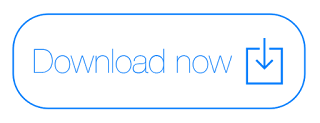
Make Money Online : http://ow.ly/KNICZ
Available link for download
Monday, January 9, 2017
How to Flash CoolPad Dazen 1 8297L 100 with Flash tool Tested
How to Flash CoolPad Dazen 1 8297L 100 with Flash tool Tested
CoolPad Dazen 1 8297L-100 in any type issue software related you can easy solve using this method and this is for everyone who new fresher technician or experience technician in android software related, before use remember of must be working well all are required which you can see in this method it below to be mention, different to be error when you try to flash or upgrade first of USB not recognized this error possible when micro USB not working, battery not charged, phone USB socket not working properly so if you fail with this method just write down your comment on below comment box i will soon possible to fix it, first take backup into device if live otherwise dead you cant take backup, this method use when device in dead condition also but must be in software problem in hardware device not be live
Requirement for CoolPad Dazen 1 8297L-100
- CoolPad Dazen 1 8297L-100 phone with good battery charged, do not try with low battery
- CoolPad Dazen 1 8297L-100 Stock ROM Firmware Tested | Download here
- CoolPad Dazen 1 8297L-100 Flash tool | Download here
- CoolPad Dazen 1 8297L-100 USB Driver | Download here
- Micro USB Cable with Good Quality
- Computer or Laptop
Procedure for CoolPad Dazen 1 8297L-100
- First Downloading required from above link, if link not working just leave your comment on below comment box i will soon fix it if possible
- Extract to anywhere you want or Desktop from the WinRAR, must be installed WinRAR software in your computer or laptop
- Open YGDP_Setup_V3.98_Assembly folder and choose .exe file and install it
- Open YGDP_Assembly.exe file from the C:YLXZGJYGDP path
- Type PassWord : 369 and Hit Enter key
- Click on Config button and Click on CPB file folder option and select 4.4.120.00.T1.150511.8297L_I00.def.CPB file from the Firmware folder
- Click on Apply button and Wait until Read file
- Now Click on Star button and Press and hold Volume Up and Insert usb cable Again Press Volume up for download mode confirm
Insert USB Cable, Wait until Driver Installing already driver installed in your computer or laptop then downloading start automatically - Wait until finished process, do not disconnect device while in flashing mode
- Congratulation you are done

Available link for download
Thursday, January 5, 2017
How To Flash X BO V5 And Another X BO Android Phone Guaranted Work 100
How To Flash X BO V5 And Another X BO Android Phone Guaranted Work 100
Hello Every Body Now Localtechno will share with you all about "Cara Flash Ulang X-BOV5 dan X-BO android lainnya Dijamin Work 100%" Ok now we just headed to the scene and tools that you need is :
- 1. Download Firmware X-BO.Kivi.V5.Android.4.4.2.MT6572 in HERE OR
- 2. Download X-BO.M8.HTC.M8.CLONE.Android4.2.MT6572 in HERE
- 2. Download SpFlash Tools in HERE
- 3. Download Driver in HERE
And Then Follow This Step :
- 1. Extrack Firmware and SpFlash tools that you have downloaded
- 2. Install Driver
- 3. Run SpFlash tools with right clik and then choose Run us administrator
- 4. In the scatter - loading button, select MT6572_Android_scatter.txt
- 5. Uncheck the PRELOADER, danger Death Total on your android
- 6. If everything is ready, Now Clik Download Button in SP Flash Tools
- 7. Turn off your mobile, and plug on a computer with a USB cable
- 8. Wait until the process is complete, and Reboot
When turn on your android, need a long time to get in on the android main menu. You can also see the results of screenshots and video tutorial below :







Available link for download
Wednesday, January 4, 2017
GIGABYTE’s 100 Series Motherboards Come With Intels USB3 1 Controller
GIGABYTE’s 100 Series Motherboards Come With Intels USB3 1 Controller
At GIGABYTE we hope you are as excited as we are about the launch of our 100 series motherboards, based on the Intel® Z170 chipset with support for Intel’s new 6th Gen. Core™ processor.
One of the new features that our 100 series motherboards bring to the table is USB 3.1 over the USB Standard A connector and the new USB Type-C™ connector. Youve probably heard quite a bit on the USB Type-C connector and know already about how its making it easier to connect devices to it by being reversible and heard that it can be much more than a simple data transfer port.

As GIGABYTE is always on the lookout to bring the latest innovations to its new boards, with the 100 series motherboards we are introducing the WORLDS FIRST USB 3.1 solution powered by the new Intel USB3.1 controller, which provides much more bandwidth than others.
As mentioned one of the main advantage from the Intel USB 3.1 controller is its capacity to utilize 4 PCIe Gen3 lanes, therefore offering a total of up to 32 Gb/s of bandwidth. But of course specs are specs and actual performance may vary, so to demonstrate the increase of bandwidth weve put our working gloves on and put the two onboard fast ports to the test.

Through the use of Intel’s USB 3.1 controller, GIGABYTE 100 series motherboards are able to rise above the competition and are the only choice for those that want to experience the full potential of USB 3.1.
For more info on GIGABYTEs 100 series motherboard: http://www.gigabyte.com/mb/100-gaming/Performance
Available link for download
Wednesday, December 28, 2016
GIGABYTE New 100 Series Overview by Sin0822
GIGABYTE New 100 Series Overview by Sin0822
Many of you guys are very excited at the coming of the next generation of CPU from Intel and also at the next gen. of mobos that comes along with it. And so we are!!!
As you all know I am sure, Computex 2015 took place in our backyard last week and we had the visit of a very well known reviewer/overclocker/blogger/party animal at our suite, Sin0822. Of course we couldnt stop him for doing a good coverage of the new Z170X-Gaming G1... so here it is for you alls pleasure:
Available link for download
Monday, December 5, 2016
How to Hard Reset symphony H400 Pattern lock solution 100 Tested
How to Hard Reset symphony H400 Pattern lock solution 100 Tested

Available link for download
Saturday, November 12, 2016
How To Flash Oppo NEO 3 R831K With Flash Tools Guaranteed Work 100
How To Flash Oppo NEO 3 R831K With Flash Tools Guaranteed Work 100
Hello Every Body, Now Localtechno will share with you all about "Cara Flash Oppo Neo 3 R831K Dijamin Work 100% by Localtechno" Bootloop is something that might make you dizzy. Therefore localtechno will try to help you in a way that is already localtechno try and work 100 %
Download the first material here :
- 1. Download Firmware Oppo Neo 3 R831K in HERE
- 2. Download Driver in HERE
- 3. Download Flash Costume For Oppo In HERE
If you have downloaded all the tools and firmware for flashing. Now follow these steps :
- 1. Ekstrack Flash Tools and Firmware that you have downloaded
- 2. Install Driver
- 3. Run Flash Tools with the right click and choose run as administrator
- 4. In The Scatter-Loading Button, choose MT6572_Android_scatter.txt
- 5. Remember !!! uncheck PRELOADER danger of Death Total
- 6. Check List "DA DL With Check Sum" and Then Click Download Button
- 7. Turn Off Your Android Device and Plug on your computer with USB Cable
- 8. Wait Until Finish and Reboot Into Recovery and then wipe data & Chace
- 9. Reboot
You can also see a video tutorial and screenshots by localtechno below :







Available link for download
Wednesday, November 9, 2016
HOTWAV Venus X8 firmware 100 tested
HOTWAV Venus X8 firmware 100 tested
X8 firmware
MT6572_HOTWAV_Venus X8_D958_HWD_QHD_X158_HOTWAV_HWUI_CAM_B1V01.01B01_20160602_104456


Phone found [ USB Port:COM110 ]
Connecting...
Connection Done.
Read CPU Info...
CPU_ID: 6572
CPU_SW: 0000
CPU_HW: CA01
uploading boot image to RAM...
Handshake received from Phone.
Detected eMMC FlashType.
uploading boot image to RAM...
Handshake Received from Phone.
eMMC cid: 90014A483447316404
CHIP : MT65720000
CPU ID :
EMMC ID : 90014A483447316404
EMMC Size: 4GB, usable capacity: 3.61GB
EMMC Name: eMMC_Hynix_H9TP32A8JDACPR_KGM
Read Hardware Information is done.
Reading Project Property ...
done.
Making dir: C:UsersShuhanDesktopFirmwareMT6572_HOTWAV_Venus X8_D958_HWD_QHD_X158_HOTWAV_HWUI_CAM_B1V01.01B01_20160602_104456...[ok]
Reading preloader ......ok
Reading mbr ......ok
Reading ebr1 ......ok
Reading nvram ......ok
Reading uboot ......ok
Reading bootimg ......ok
Reading recovery ......ok
Reading sec_ro ......ok
Reading logo ......ok
Reading logo2 ......ok
Reading logo3 ......ok
Reading logo4 ......ok
Reading android ......ok
Reading cache ......ok
Reading usrdata ......ok
Reading fat ......ok
All done.
Files saved to: C:UsersShuhanDesktopFirmwareMT6572_HOTWAV_Venus X8_D958_HWD_QHD_X158_HOTWAV_HWUI_CAM_B1V01.01B01_20160602_104456
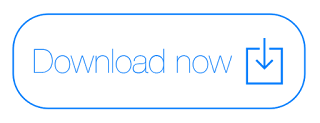
Available link for download
Sunday, October 23, 2016
Having Trouble Installing Windows 7 By USB With Your GIGABYTE 100 Series Motherboard
Having Trouble Installing Windows 7 By USB With Your GIGABYTE 100 Series Motherboard
We understand that some users are having trouble installing Windows 7 by USB drive on their systems that have a GIGABYTE 100 series motherboard inside.


Thankfully there is a fix for this which allows you to package the updated driver on to your USB driver.
In order to build the patched version of Windows 7, youll need a few things:
1) A genuine copy of Windows 7 or iso file
2) A USB drive with over 4GB of storage
3) A separate computer
4) The Windows Image Tool available for free from GIGABYTE
Once you download the Windows Image Tool from GIGABYTE the process is fairly easy. Heres the process you need to follow step-by-step:
1) Open the tool from GIGABYTE. Theres no need to install it.
2) In the source option select your disc drive
3) In the destination path pick your USB drive.
4) Make sure the add USB drivers option is selected
5) Click start and wait for the process to finish.
Note: if you just need to add the USB drivers to an existing ISO you can do that from the source option.
Check out this video from our YouTube channel to learn more:
Available link for download