Friday, February 17, 2017
How To Host Website in Google Drive for Free
How To Host Website in Google Drive for Free
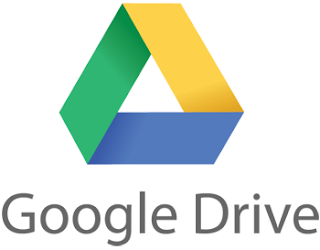 As all we know Google Drive is one of the successful cloud storage service which gives 5 GB storage for free. Most users uses it to create documents and share files. Apart from that you can also host a webpage in Google Drive. Now it only support for static pages ie combination of HTML,CSS and Javascript. Previously this feature was only available in Dropbox.
As all we know Google Drive is one of the successful cloud storage service which gives 5 GB storage for free. Most users uses it to create documents and share files. Apart from that you can also host a webpage in Google Drive. Now it only support for static pages ie combination of HTML,CSS and Javascript. Previously this feature was only available in Dropbox.In this post i am included the steps to host a website in Google Drive. For this example i am used One - A Free one page html template by WEGRAPHICS.NET.
How to Host Web page in Google Drive ?
1. In your computer arrange all your HTML, CSS, JS and resource files in a folder.2. Login to your Google Drive account.
3. Click on the upload icon and select Folder, then browse the websites folder you created in computer and click OK...now it will start uploading.
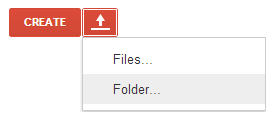
4. After successful upload , click share on the right side of the uploader prompt or select share by right clicking the uploaded folder.

OR
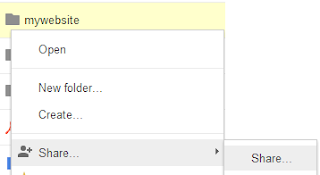
5. It will alert a new Dialog with Sharing setting. In that setting Dialog click change under the Who has access title and select Public on the web ..click Save.
6. Then copy the Link to share url.
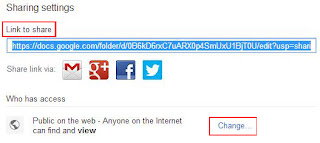
7. Now the final part change sharing URL to the hosting URL.
https://docs.google.com/folder/d/0B6kD6rxC7uARX0p4SmUxU1BjT0U/edit?usp=sharing
8. Remove the red color part from the sharing URL and replace the green color part of the URL with https://googledrive.com/host/
Hosting URL will be something like this.
https://googledrive.com/host/0B6kD6rxC7uARX0p4SmUxU1BjT0U
Note : You can also get the hosting URL by previewing your html file.
Thats it done ... use the Hosting URL to share your website...For a Good looking URL .. use .tk or similar free service to forward to your hosting URL.
Source
Available link for download