Sunday, March 12, 2017
How to Remove All Contacts in Android ICS 4 0
How to Remove All Contacts in Android ICS 4 0
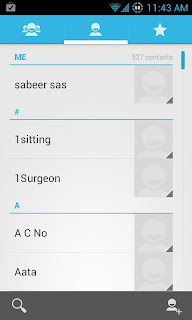
Like the earlier versions of android, latest update ice cream sandwich (4.0+) does not have an option to delete all the contacts in Default Contacts application. In Android 4.0+ we can only delete each contacts separately in Default Contact Application. If we want to delete all the contacts it is annoying that we should delete the all the contacts separately.Here is the simple solution to clear all the contacts ....
UPDATE : You can also apply the same method to delete contacts from jelly bean.
How to :
- Navigate to Settings--->Apps--->Contacts Storage
- Now Click Clear data
Done ! Now Check your Contact Application All contacts will be deleted !
Available link for download
Thursday, January 19, 2017
How to Retrieve Deleted Phone Contacts from Motorola Moto G Android
How to Retrieve Deleted Phone Contacts from Motorola Moto G Android
Although for some people, deleting phone contacts of no avail is like a common meal and the error to unwittingly remove some of the useful never make them deeply upset, the other probably hold an opposite attitude that they should first find out a credible method to retrieve the deleted contacts, and then constantly remind themselves of this lesson so as not to make the same mistake twice. If you are for the latter, this article will tell you how to retrieve deleted contacts from Motorola Moto G Android phones with an Android phone contacts recovery program, and you can learn the method and try to apply it in this type of phones as well as other Android phones.
Firstly, root the Android phone.
To finish this step, you can follow the three procedures below.
1. Turn on USB debugging in the phone and link it to a computer by a USB cable.
There is a universal way to enable USB debugging in Motorola Moto G Android phones. Namely,
Settings?About phone?Build number (click it continuously for 5 to 6 times and go back to Settings after the developer mode has been enabled)?Developer options?USB debugging
2. Install a proper driver for the phone if it hasn’t been installed in the computer.
For driver of Motorola Android phones, you can install Motorola Device Manager.
3. Download a root tool (e.g. Root Tools/SuperOneClick…), and root the phone with its help.
Tips: Rooting the Android phone makes sure you can apply some advanced and worthy apps to make changes to the phone. And you should know that if it is not rooted, you will be disallowed to use any app to retrieve deleted phone contacts.
Secondly, download an Android phone contacts restore app and install it.
For instance, you can download iSunshare Android Data Genius and complete its setup.
Thirdly, use the app to retrieve the deleted contacts.
1. Taking the above-mentioned program for example, you can start it to scan and load the phone data.

Note: If the program unexpectedly fails to scan the data, you’d better check whether there is something wrong with the first step.

2. When the data (contacts and messages) are successfully loaded in the app, click the box before android phone to deselect all data in the phone, and then check the box before Contacts to move on. After that, unselect the box in the same line with Name, Phone and Company to cancel choosing all contacts, then only select those from the deleted and hit Recover to save them in the computer.

In one word, if there is a chance to retrieve the deleted contacts on Android phones, you must catch hold of it, whereas giving up only leads to no hope.
Related article:
Motorola USB Drivers for Android Phones
Available link for download
Sunday, November 13, 2016
How to Recover My Contacts on Motorola Atrix Android Phone
How to Recover My Contacts on Motorola Atrix Android Phone
When a rub arises, I never escape because I want to be a brave, not a coward. Therefore, when I deleted some meaningful contacts in my Motorola Atrix Android phone by chance, I insisted on finding out a way to recover them instead of self-accusation which can only hurt my mentality. Now, my perseverance is rewarded for I have learned how to restore them with the help of an Android phone data recovery app called iSunshare Android Data Genius, and would like to share the minute operation method in this post.
Step 1: Download the app and install it in a computer.
Step 2: Link the phone and the computer with USB data line, and open phone USB debugging.
Incidentally speaking, I turn it on in my phone through Menu/Settings/Applications/Development/USB debugging.
Step 3: Begin the app to scan the phone and load the contacts and messages in.

Tips: During this step, the app undesirably fails to load the data, and it informs that phone drive should be installed and phone root access must be gained. So after checking that the phone drive (i.e. Motorola Device Manager) has been installed in my PC, I directly go to root my phone by means of a root program. Then, after refreshing the app, it continues to load the phone data.

Step 4: Select the contacts from the removed after the data are loaded in the app, and recover them.
More specifically speaking, only choose Contacts on the upper left, select the contacts from the deleted which are presented in red color in the middle and then click Recovery on the bottom right to save them to a specified place in the computer.

The method illustrated by the above steps aids me greatly in recovering contacts on my Motorola Atrix Android phone, so I hope it can be helpful in a widespread range, especially to those who also eagerly want to restore their contacts or text messages on their Android phones.
Related article:
Motorola USB Drivers for Android Phones
Available link for download
Monday, October 24, 2016
How to Get Your Contacts Back on Samsung Galaxy Note 3 Android
How to Get Your Contacts Back on Samsung Galaxy Note 3 Android
Owning to the accelerated pace of life, you are largely inclined to find a contact at a quick speed in your phone. With the purpose of realizing such a goal, you may delete the contacts that are expired or useless now and then. Yet it is during this process that something unexpected happens, such as removing one or two serviceable and helpful contacts without intention. If this undesirable behavior does occur, what can you do to compensate your loss? Sticking to the positive attitude is your choice, because where there is a will, there is a way. And this article will illustrate how to get contacts back on Samsung Galaxy Note 3 Android phone for your reference.
First, download an Android phone contacts recovery tool and install it in an accessible computer.
So far, you probably cannot find the contacts removed without the help of phone data restore programs. In consequence, you have no other options but to download a reliable app among them. BTW, you can try to apply iSunshare Android Data Genius to get your contacts back.
Second, link the phone to the computer by means of a USB cable.
Third, open USB debugging in the phone, install Samsung phone driver and root the phone on the computer.
1. For Samsung Galaxy Note 3 Android phones or other Android phones (HTC, Sony, Motorola, Google, ZTE, Huawei, etc), the USB debugging can be find according to “Settings/Applications/Development” or “Settings/Developer options (/About Device/Build number (tap it many times to enable Developer mode/Settings/ Developer options)”.
2. Install a Samsung phone driver if the computer cannot detect the phone. For instance, you can install SAMSUNG_USB_Driver_for_Mobile_Phones_v1.5.33.0.exe and see if the phone can be detected after the driver setup.
3. Root the Samsung phone. Further speaking, without gaining root access in the phone, you are prevented from using the app to restore the deleted contacts.
Note: This step is crucial in getting back the contacts, and if it is badly done, you will find that the app cannot detect the phone, not to mention scanning the data in the phone.

Fourth, refresh the app and wait for the process of detecting and scanning to be completed with success.

Fifth, select the contacts from the deleted in the app and save them in the computer.
In more detail, uncheck the box before Message to cancel this default choice, click the box before Name to undo the selection of all contacts, choose those you would like to get back from the removed (usually in red color) and tap Recover to save them in a place of the computer.

If you understand the above method well, you can begin to get your contacts back on your phone. Please remember that you can make a difference if you never give up.
Related articles:
Android USB Driver for Samsung
How to Open USB Debugging in Samsung Galaxy S5
How to Set Password on Galaxy S4 GT-I9500/GT-I9508
Available link for download