Thursday, November 3, 2016
How To Create And Extract Archive Using RAR For Android WinRAR Android Version
How To Create And Extract Archive Using RAR For Android WinRAR Android Version
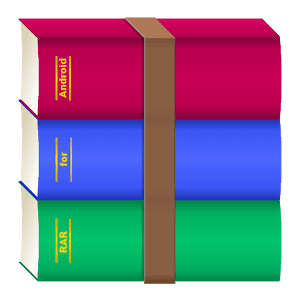 RAR For Android, The Android version of the popular Windows Archive app WinRAR released recently in Google Play. In Google Search suggestion, queries like winrar android app, winrar android apk indicate that an Android version of the WinRAR is the one of the most wanted Android apps among the users.
RAR For Android, The Android version of the popular Windows Archive app WinRAR released recently in Google Play. In Google Search suggestion, queries like winrar android app, winrar android apk indicate that an Android version of the WinRAR is the one of the most wanted Android apps among the users.RAR for Androids file manager like UI makes it easier to navigate through all the directories where you can create or extract archives. Like the Windows version, the app can create password protected and non protected rar and zip archives and can unpack RAR, ZIP, TAR, GZ, BZ2, XZ, 7z, ISO, ARJ archives. Extra functions like Test, Repair and Benchmark archive files also included RAR for Android.
RAR For Android available for free at Google Play. To install app you need a device with Android 4.0 or newer version.
RAR for Android (Playboard) | RAR for Android (Play Store)
Create Archive Using RAR For Android
1. Open RAR For Android2. Select desired files or folders (check box)
3. Click + archive icon or long press any of the selected file or folder and select Add to archive...
4. On the next scree select the desired archive format RAR or ZIP or RAR 4.x and tap on OK.
(Tap on Set password if wish to set password for the archive)
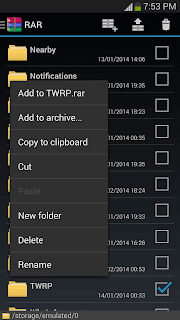
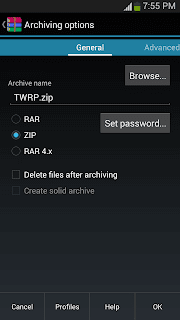
Thats it...done!
Extract Archive Using RAR For Android
1. Open RAR For Android2. Long press on the archive you wish to extract and select any of the option.
Extract to FOLDER_NAME/
Will extract the into a folder named FOLDER_NAME in the current directory.
Extract here
Will extract the archive in the current directory.
Extract files...
Will ask to select choose the directory you wish to extract the archive.
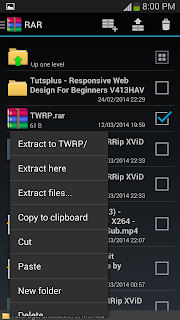
Thats it...done!
Available link for download